Table of Contents
The Amazon Fire Stick is a great and innovative device you can use to consume content from any streaming service of your choice.
It’s pretty straightforward connecting the Fire Stick to your TV but what if you have a home theater system you want to use?
That can get tricky which is why in this post, we’ll be going over different approaches to connect your Amazon Fire Stick to your home theater system.
Quick Summary
If your home theater system is relatively newer and has an HDMI port. It should be no problem as you can just connect your Amazon Fire Stick to the home theater system via the HDMI cable.
When it comes to older home theater systems, you can buy an HDMI-to-VGA converter off of Amazon.
For further details on connecting your Amazon Fire Stick to your home theater system, keep reading…
How to Connect Amazon Fire Stick to Surround Sound Systems?

If your surround sound or home theater system has an HDMI port, you should have no trouble connecting your Amazon Fire TV stick to it.
All you have to do is connect the Fire Stick to your home theater system via an HDMI cable.
Step 1: You’ll have to get an HDMI cable which you can just conveniently order off of Amazon.
Step 2: Connect the micro-USB dongle that comes with your Amazon Fire Stick to the device.
Step 3: The micro-USB dongle has an HDMI input port. Use that port to connect your Amazon Fire Stick to your home theater system.
And you’re all set! All you have to do now is boot up your Fire Stick, connect to your home’s Wi-Fi and log into your Amazon account.
How to Connect Amazon Fire Stick to an Older Surround Sound System with No HDMI Input
You’ll run into trouble when trying to connect a Fire Stick to an older home theater or surround system because they do not come with HDMI inputs.
However, you don’t have to worry as while they don’t come with HDMI inputs, they do have VGA inputs and it’s very easy to convert an HDMI signal to a VGA signal.
Step 1: Buy an HDMI-to-AV converter and an HDMI cable off of Amazon.
Step 2: Connect the micro-USB dongle to your Amazon Fire Stick. (The dongle comes with the Fire Stick).
Step 3: Connect the HDMI cable to your Fire Stick and to the HDMI-to-AV converter.
Step 4: Connect the video and audio composite inputs (Red, White, and Yellow) cables into the appropriate inputs of the HDMI-to-AV converter. (You should have the Red, White and Yellow cables as they used to come with older home theater systems).
If you don’t have them, you can buy them off of Amazon.
Step 5: Connect the other ends of the three composite (Red, White, and Yellow) cables to your surround sound system’s AV receiver.
And just like that, you’ve set up your older home theater system to stream HD content through your Amazon Fire Stick.
Who needs an HDMI input anyway?
Connect Your Amazon Fire Stick to Your Home Theater System via Bluetooth
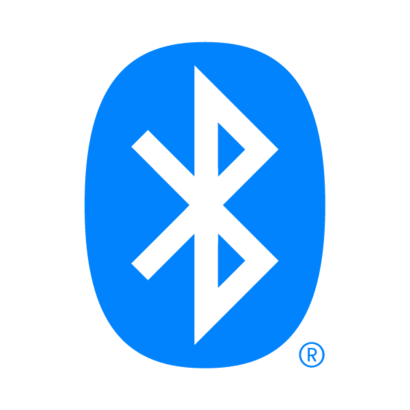
If you don’t want to mess around with cables and just want a clean and easy streaming experience, then you can choose to connect the Amazon Fire TV stick to your home theater system by using Bluetooth technology.
The latest 4K Amazon Fire Stick supports Bluetooth.
This is needless to say but your home theater system should also be able to support Bluetooth technology if you’re going to be using this method.
This method can be a good alternative if your home theater system does not have HDMI ports and you don’t want to spend money on an HDMI-to-AV converter and HDMI cables.
However, it’s important to note that you’ll only get a stereo signal when you hook up your Amazon Fire TV stick to your home theater system via Bluetooth.
What is the point of a stereo signal if you’re using a surround sound system? That pretty much defeats the whole purpose. Hence, we don’t really recommend this method except as a last resort.
Can I Connect the Fire Stick to My Home Theater System to Stream in 4K?
You may be hoping that you can simply just do this since a home theater system mainly just focuses on the sound and doesn’t have much to do with the visuals.
However, that’s not the case.
In order to use the Fire Stick to stream content in 4K resolution, the HDMI port on your surround sound system’s AV receiver needs to support HDCP 2.2.
HDCP 2.2 is a content-protection standard that is specifically designed for content available in 4K.
Chances are that if you don’t have an HDMI port that supports HDCP 2.2, you might not be able to watch the content at all.
However, in most cases, distributors allow you to watch the content in 1080p but not in 4K.
Of course, you’ll also not be able to watch content in 4K if your TV doesn’t support 4K resolution.
Why do I Need to Plug My Amazon Fire TV Stick to My AV Receiver at All? Why Not Just Connect it Straight to My TV?
It’s important to take note of the fact that an HDMI signal contains both the visual as well as audio information of the content you’re streaming.
When you connect your Amazon Fire TV stick straight to your TV (even if your TV is connected to your home theater system), chances are that your TV may not pass the audio signal to the AV receiver.
In this case, you would hear the audio straight from your TV (or you may not even hear it at all).
When you connect the Firestick directly to your AV receiver, you can rest assured that the audio signal will be properly converted so you can hear it through your home theater system.
Solutions to Common Problems
We’ve rounded up some of the most common problems that people run into when setting up their Fire TV stick with a home theater system.
Luckily, almost all of them have fairly simple solutions.
Stuttering or Black Screen Once HDMI cable is Connected
If you’re facing a lot of stuttering or just a black screen even though your TV should be streaming content from the Fire TV stick, it’s most likely due to the positioning of your HDMI cable.
An HDMI signal can easily get interrupted if there’s a nearby power source. This will most likely be the case since you’ll have a power source that’s powering your Fire Stick, TV, and home theater system.
Solution: Try adjusting the position of the HDMI cable to make sure it’s as far away from any power sources and/or power cables as possible. If you’re still running into issues, you can consider buying an HDMI extender cable.
No Sound Coming From the Home Theater System
This is by far the most common problem that people face not just when they’re using the Fire TV stick with a home theater system but just in general.
Luckily, there are many solutions that you can try out:
- Change the Power Source of Your Fire Stick: As we mentioned earlier, it’s very easy for HDMI signals to get disrupted by nearby power sources.
If your Fire Stick is being powered by a USB source, try switching it to an electrical socket. If it’s already being powered by an electrical socket, then switch it to a USB port. - Restart Your Firestick: The classic “turn it off and on again” method may seem like a cliche but that’s because most of the time, it actually works.
To restart your Fire Stick, simply unplug its power cord, wait 60 seconds and then plug it back in again. - Turn Off Dolby Digital Output: In order to do this, just follow the steps below.
- Go to the Fire Stick Home Screen using your Fire Stick remote.
- Go to Settings.
- Click on Display & Sounds
- Choose Dolby Digital Output and turn it off.
Wrapping Things Up…
Connecting your Fire Stick to your home theater system may seem confusing but in reality, most new systems come with multiple HDMI ports that make it super easy to do so.
The Fire Stick itself comes with a micro-USB dongle which enables it to have an HDMI port of its own. All you need is an HDMI cable.
And if you have an older system that does not have HDMI ports, you just need to invest in an HDMI-to-AV converter. It’s really that simple!
Do you use a home theater system to elevate your Fire Stick streaming experience? Tell us what it’s like in the comments below.




