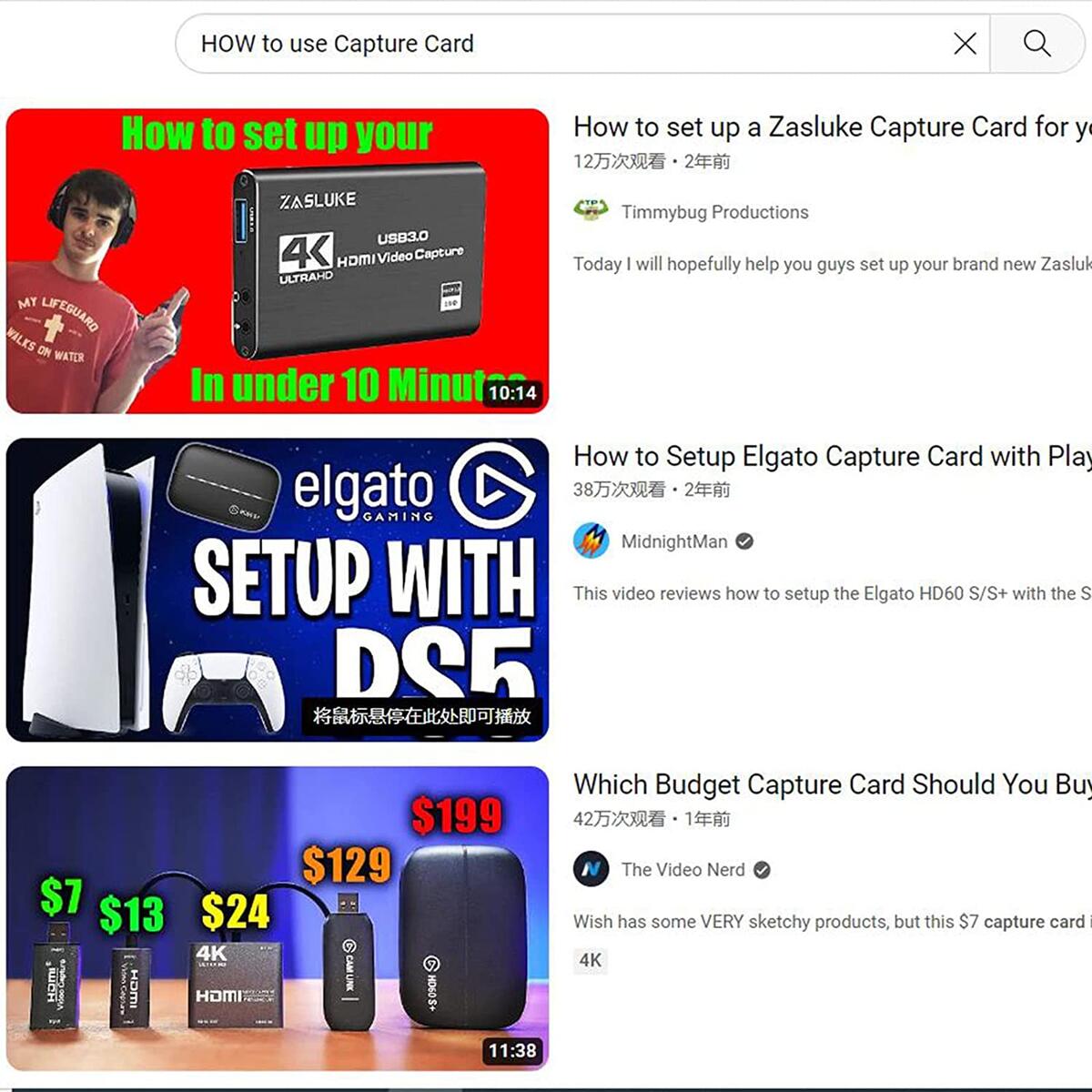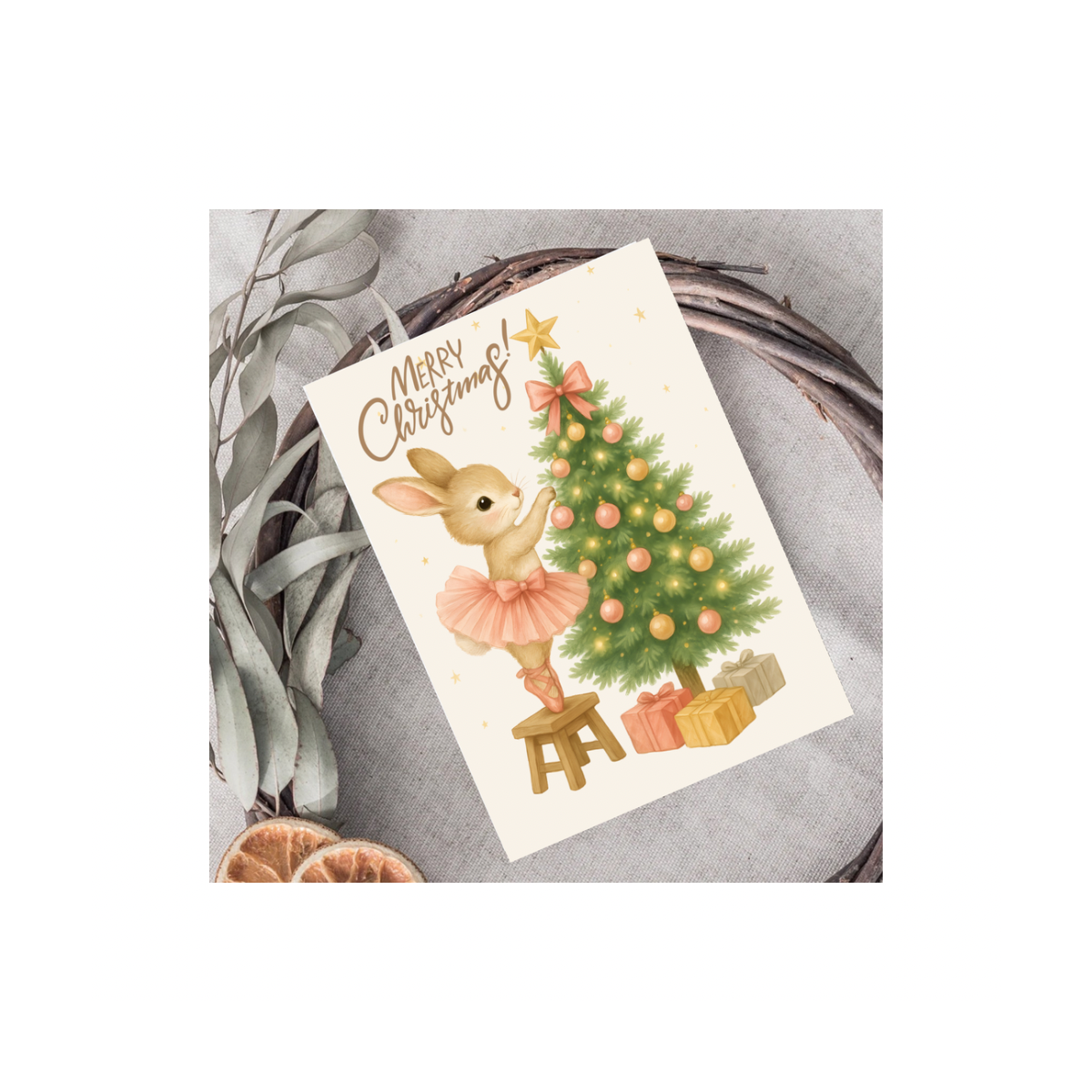Capture Card Streaming Equipment 4K 1080P 60FPS USB 3.0 HDMI Adapter Video Game Recording Live Streaming Broadcasting Suitable for Nintendo Switch/PS4/OBS/Camera/PC
$32.80
$29.52
Note: You have to register with RebateKey.com to be able to claim a coupon for Capture Card Streaming Equipment.
Are you still worried about how to use complex video capture card?Are you still feeling helpless about carrying a large capture card when you go out?Are you still having a headache for the complaints caused by viewers not being able to watch the smooth video during the live broadcast?This video capture card can solve your current problems! Specification: Supported Video Input Resolution Up To: 4K 60FPS Supported Video Output Resolution Up To: 1080P 60FPS USB Transfer Compatible: Between 2.0 and 3.0 Supported Audio Format: 48KHz PCM Packing included: 1 x Video Capture Card 1 x HDMI cable 1 x USB 3.0 data cable 1 x User Manual FQA:Q1: OBS cannot capture audio?A: Click "Properties"( above "Scenes" ):Select "Output desktop audio(DirestSound)" at "Audio Output Mode" Q2: How does OBS output 1080P 60FPS video?A: Click "Properties"( above "Scenes" ):Select "Custom" for "Resolution/FPS Type", "1920x1080" for "Rosolution", and "Highest FPS" for "FPS". Then click "Settings" (in the lower right corner):Click "Video" to enter to set the highest FPS value. However, it should be noted that OBS is collected according to the resolution and frequency of the input device. The output resolution and frequency are consistent with the input, but the highest output resolution and frequency are 1080P 60FPS. Q3: There is a capture card in the computer device manager, the driver is normal, and the audio is normal. It can be added to the audio position in the software, but there is no sound (this situation usually occurs in Windows 10 system)?A:Enter the computer system settings--"Privacy" option--"Microphone" for application permissions on the left--turn on "Allow apps to access your microphone", then pull down--turn on "Allow desktop apps to acces
See what our users are saying!
You'd like to get access to hundreds of deals?
Join tens of thousands of smart and happy shoppers! What are you waiting for?
Sign Up Now!Discover more deals...
So, what are you waiting for?
Sign Up Now!Be part of RebateKey
Join tens of thousands of smart and happy shoppers! What are you waiting for?
Start Now!