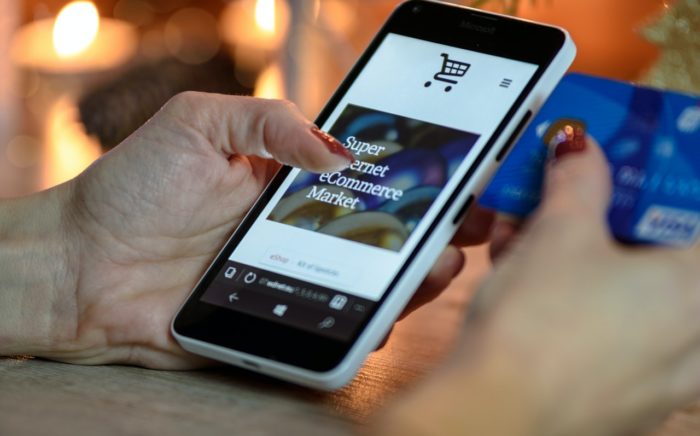Table of Contents
Amazon is jam-packed with features to help its users in one way or another. One of these features is the Archiving Orders utility.
Every time you make a purchase, Amazon saves your order history. These items are then used to optimize your ordering and shopping preferences on the website.
Even though you can’t delete your order history, there is a way to archive orders. It removes the item from your order page but it is still linked to your Amazon account.
Quick Summary
In this article, we will discuss the following things:
- How you can Archive your order details
- How can view your Archived orders
Without further ado, let’s get started.
How to Find Archived Orders on Amazon
There is a simple way to access your archived orders on Amazon through your account page. You can follow the following steps to access the order information.
- The first thing you need to do is to Log In to your Amazon account.
- After you have logged in, click on the Account & Lists button to open a drop-down menu.
- Search for the Your Account option in this drop-down menu.
- Once you click on the aforementioned Account option, you will then be taken to a new window.
- Here you will have to find the Archived Orders tab and click on it.
- Click on it and it will take you to all the past archived orders.
This page also allows you to unarchive the order of your desire. Once you unarchive an order, it will go back to your default order history view.
It will be placed on the list according to its date of placement. You will have to search the orders page in order to access it.
Now that you know how to find archived orders on Amazon. Let’s see how you can archive an order.
How to Archive an Order on Amazon
The steps to archive an order are pretty straightforward.
Following is a step-by-step method to do so:
- First, you need to Log In to your Amazon account.
- After that, search for the Returns & Orders button in the top right corner.
- Click on it and it will take you to your previous orders on Amazon.
- Here you can search for your specific orders by name or by order date.
- Click on the order and it will give you an option of Archive Order. Select that option and that order will be removed from your default order history view.
In order to view your archived orders, you can follow the methods explained in the previous section.
These are all the steps related to archived orders on Amazon. Let’s see why you should use these methods to hide orders.
Why should you Archive Orders on Amazon?
The main reason people regularly use the archive order feature is due to Amazon’s AI. The marketplace domain of Amazon uses your orders on Amazon to present you with new products.
But the main problem is that your profile page gets a list of repeated options. For example, you bought a pair of Bluetooth speakers.
So, why should you archive orders on Amazon?
Well, the main reason is to view new products as a shopper. Once you hide an order on your Amazon account, the AI will no longer access it to present new products.
This way, you will be able to prevent Amazon from repeating the same type of products over and over again from your search history.
Are there other benefits of archiving orders on Amazon?
The other benefit of using this option is to keep track of your new and old orders. You can separate your orders by their Item Delivery status and by Item Shipping status
You send the orders that have been delivered to the Archived Orders section and keep the ‘To be Delivered’ orders on your active orders page.
It will avoid a lot of confusion that can otherwise cause you to mix up the name of your orders.
What are Archived Orders?
The archived orders on Amazon are the ones that do not show on your active orders. These orders are deleted and placed in a separate folder.
You can still view your archived orders by accessing them from the Archived Orders folder in the drop-down menu.
Orders can be archived for many reasons:
The first reason is to keep the Amazon algorithm from repeating products.
The second reason is to separate your active orders from your previous orders.
The third reason is if you want to keep your Amazon account’s history private for some reason.
It could be to keep something you bought for someone as a secret or hide your buying pattern for certain items.
How does archiving an order help your Amazon accounts?
The archived orders on your accounts keep them safe from a potential scam attempt. If you keep your history clear of any big purchases, hackers will most likely avoid touching your account.
Let’s take a look at FAQs related to archived orders on Amazon.
Frequently Asked Questions
Can other account members see your order on Amazon?
A shared Amazon account doesn’t track orders individually. They are all tracked like regular orders. However, if you archive an order, the other members can’t access it.
Does Amazon automatically archive orders?
No, the archiving feature can only be utilized manually. You have to select an individual order to send it to the archive folders.
Is my order deleted when I archive it?
No, Amazon doesn’t delete an order when you archive it. It simply just transfers it between different lists.
Can I unhide order from my mobile?
Yes, you can unhide orders from your mobile. Just like the PC version of the site, you can type Archived orders in your search bar and it will open the ordering list. Here you can select to unhide the order of your desire.
Do I receive a notification on my email address about archiving an order?
No, you do not. But there are options to turn on notifications when you archive/unarchive order.
Wrapping Things Up
With this, we conclude our article on how to find archived orders on Amazon.
In summary, Amazon has easy-to-use methods that allow you to better organize your order page. You can view hidden orders from your general account settings. Furthermore, you can also unarchive it at your own preference.
Do give us your feedback about Amazon’s archive feature in the comments section.