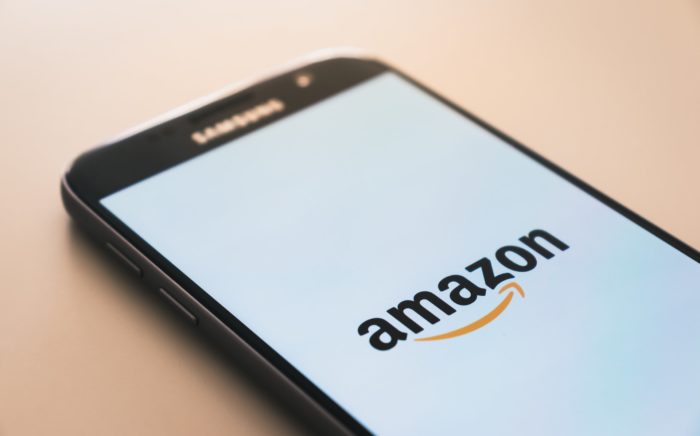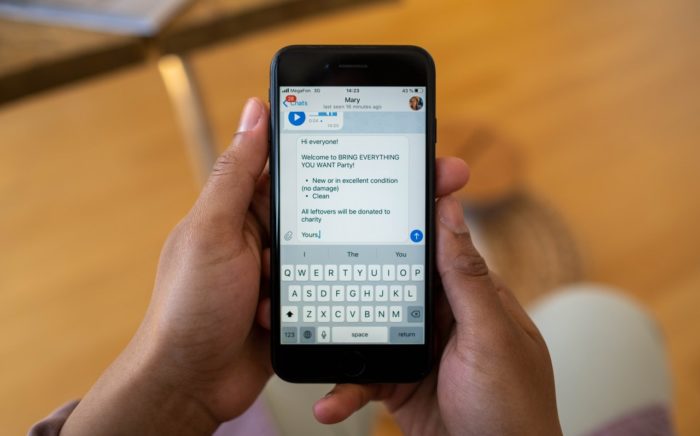Table of Contents
It’s quite surprising how difficult Amazon has made it to share your shopping cart with others.
If you try sharing your cart with someone, you’ll find that there’s no straightforward way to do so.
In this post, we’ll go over 3 different methods to easily share your Amazon shopping cart.
Quick Summary
Amazon does not allow you to directly share your cart due to security reasons. Simply put, there’s no direct way of sharing your Amazon cart without giving them your login information.
That being said, it’s not impossible, which you’ll find out as you read this post…
Can You Share Your Amazon Shopping Cart Directly?
As we mentioned above, there’s no direct method provided by Amazon itself that allows you to share your shopping cart with anyone else.
If you try to send a link to your Amazon cart, it will not open for them as they need to be logged in to your account for your cart to be visible.
Amazon has done this mainly for security reasons.
So, that’s it? You can’t share your Amazon cart no matter what?
Luckily, there are several ways you can share your Amazon shopping cart indirectly.
How can I Share My Amazon Cart?
The reason for sending your Amazon cart to someone is typical because you want them to buy the items within it.
Luckily for you, Amazon has a specific method for you to create a list of items that you can send to someone so they can purchase those items for you:
It’s called a Wishlist.
Share Your Cart by Creating an Amazon Wishlist
The simplest way of sharing the items within your shopping cart is to create an Amazon Wishlist and then share that list.
Follow these steps to create an Amazon Wishlist with the items that are in your shopping cart:
- Go to your shopping cart on Amazon by clicking on the “Cart” icon on the top-right corner of the page as shown:
- Once you’re in your shopping cart, click on the item(s) you want to add to your Amazon Wishlist in order to go to the Product Details page.
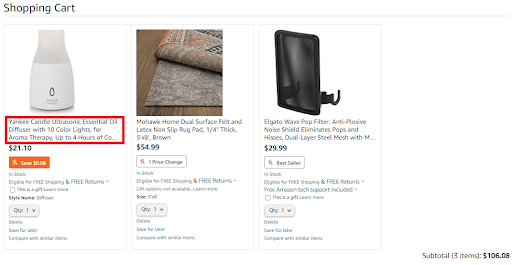
- Once you click on a specific item, you will be redirected to its Product Details page. On that page, click on the little arrow next to “Add to list” and then add it to your default Wishlist, or any other customized list you may have created as shown:
- Repeat this process for all the items you want to share.
- Once you’ve added all the items to your list, go to the Wishlist by clicking on “Account & Lists” on the top-right corner of the page as shown:
- Under the heading that says “Your Lists”, choose the relevant list that you added your item(s) to. This will redirect you to your Amazon Wishlist.
- Once you’re on the page that shows your Wishlist, click on “Send list to others” as shown:
- Once you click on “Send list to others”, you will be greeted with a dialogue box that provides two options: “VIEW ONLY” or “VIEW AND EDIT” as shown below:
If you choose the first option, that means whoever you send it to will only be able to view your list and will not be able to add or remove items.
If you choose the second option, whoever you send the list to will be able to edit your list by adding and/or removing items.
Click on whichever option is appropriate for you. - Once you click on an option, you will be prompted with two choices: “Copy link” or “Invite by email” as shown below. In this case, we clicked on “VIEW ONLY”:
- If you click on “Copy link”, the link to your Wishlist will be copied to your clipboard, and you can then paste the link and send it to whomever you want. They will be able to view your Wishlist by clicking on the link you shared with them.
- On the other hand, if you wish to invite them to view your Wishlist via email, you can select “Invite by email”. Your default emailing software will open up so you can send that email to the appropriate person.
Important Note: You need to be the list owner in order to share it with others on Amazon.
Share Your Cart by Using a Third-Party Extension
It can be a hassle adding items to your Wishlist from your shopping cart if the number of items is larger than what we depicted in this post (just three items in the aforementioned example).
Quickly Share Your Amazon Cart with Someone:
Thus, in order to share your Amazon cart with someone quickly, you have the following options for installed extensions:
- Shopping Cart Share for Amazon
- Share-A-Cart for Amazon
Let’s discuss this in detail.
1. Shopping Cart Share For Amazon
Shopping Cart Share for Amazon is a Chrome extension from the Chrome store that allows you to share your shopping cart almost instantly.
Once it’s installed, go to your shopping cart on Amazon.
You will notice a few new options on the right of the page as shown:
In order to share your cart as a link, you can click on “Share cart/Link” and the extension will provide you with the link to your cart.
You can then send this link to whoever you want to share your cart with.
On the other hand, if you want to send your Amazon cart as an email, you can click on “Share cart/Email”.
2. Share-A-Cart for Amazon
Share-A-Cart is another Chrome extension that you can download from the Chrome store.
All you have to do is go to your shopping cart, click on the Share-A-Cart icon and then click on “Create Cart ID”. This will create an ID of your shopping cart as shown:
You can send this ID to whomever you want to share your cart with and they can see your cart by clicking on “Receive Cart” and entering your Cart ID.
Shopping Cart Share for Amazon works fine, but we feel that Share-A-Cart is definitely the better extension of the two.
Important note: Both you and the person you’re sending your cart to need to have the extension installed in order to share links and make it work properly.
How to Share Amazon Cart – Wrapping Things Up…
We hope one of the three methods we’ve described above will help you share your Amazon cart with others.
Let us know in the comments how you share your cart with friends and peers.