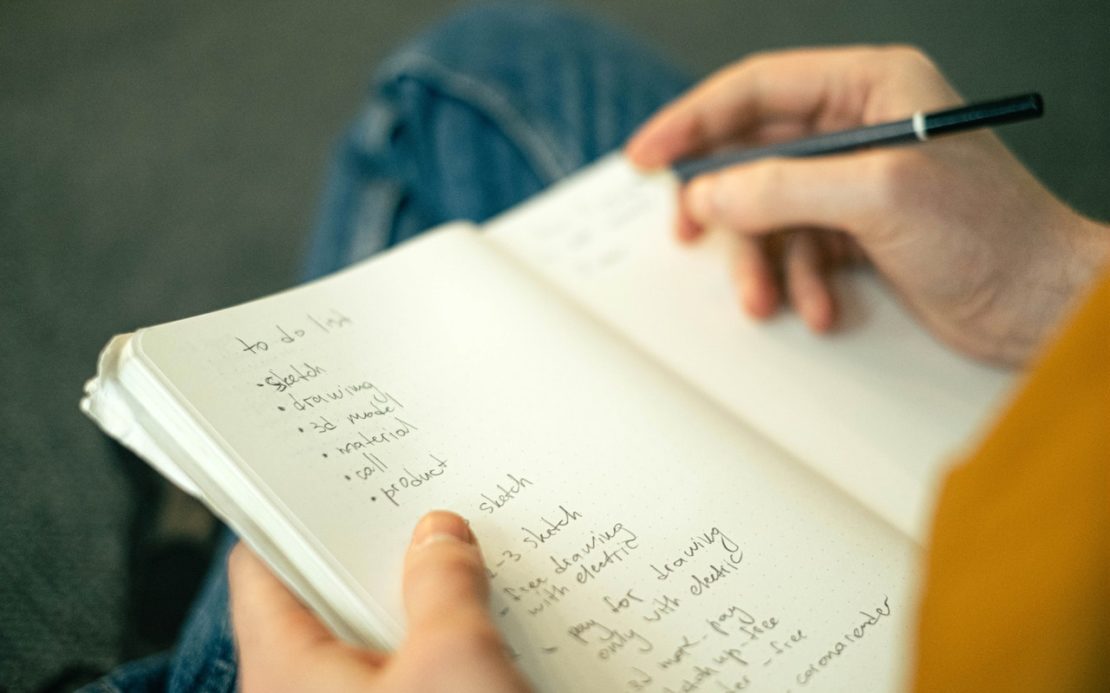Table of Contents
Customers at a store get to know brands and products by talking to employees and looking at products they intend to buy.
Similarly, on Amazon, customers acquaint themselves with products they intend to buy by going through the product listing for it.
Quick Summary
As a seller on Amazon, your product listing can make a huge difference in the number of sales and loyal customers you make.
This post will detail how you can make an effective listing from start to finish.
So without further ado, Let’s delve into Amazon listings.
What is an Amazon Listing?
You can think of an Amazon listing as the main page that details a specific product.
Similar to a window display at a shopping mall that attracts customers, your listing title and image that you’ve put up entice potential buyers to click on your product.
Once they click on your product, they are led to your product’s Amazon listing. Your Amazon listing contains all of the details necessary for the buyer to make their purchase.
Your Amazon Listing can make or break your product.
As a seller on Amazon, it’s extremely important that you design your Amazon listing with all of the details that it needs.
Your customer should not be left wondering about any specific detail about your product as that is what can make the difference between them buying your product or navigating to some other product’s listing.
In addition to your product listing page being detailed and information-dense, there are some other tactics you need to be aware of as well. We’ll talk about these tactics such as SEO keywords later on in this post.
For now, let’s delve into how you can make the most attractive product listing.
How to Create an Amazon Listing
When creating an Amazon Listing, there are certain fields and criteria that you need to be aware of.
We’ve put together a checklist of all the important fields you need to be aware of in order to create a new product listing:
- Vital info
- Product ID
- Product name
- Manufacturer
- Brand name
- Offer
- Price of the product
- Seller SKU
- Condition of the product
- Shipping template
- Description
- Product description
- Key product features
- Images
- Keywords
- Search terms
- Intended use
- Target audience
- Other attributes
- Subject matter
- More details
- Weight
- Directions
- Ingredients (if applicable)
- Dimensions (length, width and height)
Now that you have an idea of the fields you’ll need to fill out, let’s get into how you can make an effective Amazon listing:
The process for creating a new listing is actually fairly intuitive and not complicated at all. You just have to be aware of how to get started and what fields to fill out.
Step 1
Start by going to Amazon Seller Central. Click on Catalog and then, click on Add Products as shown:
Step 2
Once you click on Add Products, you’ll be greeted with a dialogue box titled “List a new product”. In the field, you’ll be prompted to search for your product via its UPC, EAN, or ISBN.
The important thing to know about Amazon listings is that you can create a new listing if you’re the first seller to sell that exact product in the Amazon marketplace. If that same product is already a part of the Amazon catalog, you’ll have to share an Amazon listing.
Once you search for the product in the search bar and the product is not already present in the Amazon catalog, you can click on “Create a new product listing” in order to start the product listing creation process.
Step 3
The first step to creating your new Amazon listing is classification. You have to identify the category of your product and where it fits within the Amazon marketplace.
You can do this by utilizing the search feature or by manually browsing through different product categories to find the appropriate niche for your product.
Once you identify the appropriate category, click on its hyperlink and you will be taken to your main Amazon listing creation page.
Step 4
The product listing creation page consists of several tabs with many fields in each tab that you’ll have to fill out.
You’ll notice that the tabs correspond to the checklist we’ve given at the start of this section.
Let’s go over each tab in detail:
Step 5 (Vital info)
In the vital info tab, the first thing you need to do is fill out the Product ID field. You’ll fill this field out with your UPC, EAN, or ISBN.
Next comes the Product Name which you’ll fill out with your optimized title for the product. It’s important that your product title is search-engine-optimized. We’ll talk more about SEO later on in this post.
After that, you have to fill out the manufacturer and brand name.
It’s important to note that the manufacturer and brand name are often the same but the brand name is what appears below the title of your product on the product detail page.
It’s highly important that you’re sure about what to put in the product title and brand name fields because they have a great impact on your listing’s discovery as well as customer sales. They are also difficult to update once the post has been created so it’s important you get them right the first time.
Step 6 (Offer)
In the offer tab, you’ll write down your product’s price, create a custom SKU, provide a condition and annotate how your listing’s inventory will be fulfilled.
If you don’t create a seller SKU on your own, Amazon will generate one for you.
If you haven’t already developed an SKU naming system, it’s highly recommended that you do so before you start to sell on Amazon.
Step 7 (Compliance)
This tab allows you to add information pertaining to batteries (if applicable to your product).
Step 8 (Images)
This is pretty self-explanatory. Amazon allows you to add up to 9 product images from your computer. You can use JPEGs, TIFFs, and non-animated GIFs.
Be sure to use high-resolution pictures that do not get pixelated when enlarged as that tends to put off customers when they’re going through product pages.
Step 9 (Description)
The description tab is highly important and something that you should take great care in writing when you start to create your product lists.
It contains all of the main product details and Amazon allows up to 2000 characters to be submitted within the product description field. It goes without saying but it’s important that you try to add as many keywords as you can within the product description field.
Amazon does penalize you if you do too much of it though so, it’s important to strike a balance.
When it comes to the Key Product features field, you’ll initially see only one, so you’ll have to click on “Add More” to generate more fields. You can have a maximum of five fields for key features.
The characters allowed in the Key Product Features fields vary heavily based on product categories. Hence, it’s a good idea to hover over the information “i” icon to see how many characters are allowed for a certain product category.
Step 10 (Keywords)
Remember how we said you shouldn’t try to overdo adding keywords into the product description? That’s because you have the opportunity to increase the discoverability of your listing through the Keywords tab.
The Keywords tab allows you to add relevant keywords and search terms to your listing that you have not mentioned anywhere else.
Spend an extended amount of time on the Search Terms field as it allows you to add up to 500 characters of keywords.
It’s a great way to boost the discoverability of your product listing using words that you were not able to add anywhere else.
Step 11 (More Details)
The More Details tab is where you can fill in all of the minute details regarding your product.
You may find that a lot of the fields specified in this tab do not apply to your product. Don’t worry as Amazon tends to generalize the fields in this tab according to what most products need. If a certain field does not apply to your product, do not feel pressured to fill it out. You can just leave it blank.
The important fields you must fill out no matter what your product type is are:
- Weight
- Dimensions (length, width and height)
- Unit count
- Unit count type
Step 12
Once you have filled out all of the relevant fields, you can click on “Save and Finish” to generate the product listing.
Every product on Amazon is identified by an ASIN (Amazon Standard Identification Number). Once you click “Save and Finish”, Amazon will assign you an ASIN and you can immediately navigate to the product listing page to see what it looks like.
Important Aspects of a Great Product Listing on Amazon
Amazon sellers go to great lengths to ensure that their product listings are the best they can possibly be and for good reason:
The way your product listing is presented can make a huge difference in terms of profit and customer sales.
There are a few common elements that every great product listing on Amazon has. Let’s get over them:
Search-Engine-Optimized (SEO) Keywords
SEO helps you derive potential buyers to your product listing and make it more discoverable.
Not only does Amazon’s own search engine go through the keywords in your listing but outside search engines do as well. If they determine that your product is relevant to what your buyer is searching for, they’ll present them with your product listing.
The key is to discover what terms your potential buyers are searching for and then, include those words (as well as their variations) within your product listing.
- Use important keywords within your product title (without forcing it). If you can add them naturally, that’s great. If you can’t, don’t fret. You can add keywords elsewhere.
- Add relevant keywords in the product description.
- Add relevant keywords in the Keywords tab.
In-Depth Product Information
It’s highly important that you add as much detail related to your product as you possibly can within your product listing.
Key product features that show up as bullet points are highly effective. It’s important that they be information-dense.
Ask yourself which product would you buy: one that has all of the relevant information listed or one that has barely anything on its product details page?
Skimmable Formatting
Buyers will not read through the entirety of your product listing page which is why it’s important that you create it in a way that it’s skimmable.
Use bullet points and only include appropriate information in a concise manner.
Effective Visuals
Great visuals can make all the difference between a customer skipping past your page or buying your product.
Use high-resolution photos of your product, try to add as many images from as many angles as possible, and finally, edit them properly to make your products stand out.
Wrapping Things Up…
It can be difficult to create a new product listing on Amazon Seller Central but the truth of the matter is that it’s fairly intuitive.
You just have to do your research to know what makes a compelling product listing by going through examples of existing product listings that are successful.
Let us know in the comments if you have any tips or tricks for creating product listings on Amazon Seller Central.