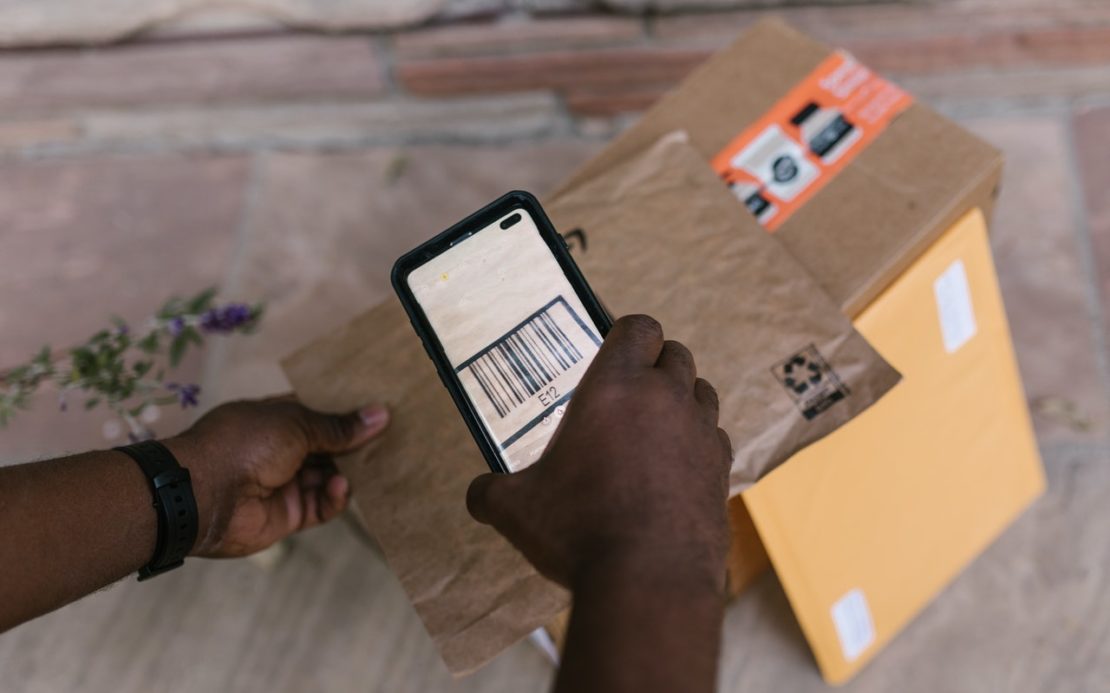Table of Contents
When you first become a seller on Amazon, there are a number of product codes and IDs which you need to be aware of.
Your product on Amazon can be identified in a number of ways and it’s important that you know all of them to be successful on the platform.
Quick Summary of This Guide
In this post, we will expand upon:
- What are UPC codes are and how they can be used?
- What ISBNs are and how they can be used?
- What EANs are and how they can be used?
- What JANs are and how they can be used?
- What GTINs are and how they can be used?
- What ASINs are and how they can be used?
- What are Amazon seller SKUs are and how they can be used?
What FNSKUs are and how they can be used?
Let’s get into it.
UPC Codes
UPC stands for Universal Product Code and it’s a type of code that is used to identify items worldwide.
It consists of 12 digits that can uniquely identify any product for trade.
Here’s an example of a UPC code:
As of 2019, Amazon has updated its policies and said:
“We verify the authenticity of product UPCs by checking the GS1 database. UPCs that do not match the information provided by GS1 will be considered invalid. We recommend obtaining your UPCs directly from GS1 (and not from other third parties selling UPC licenses) to ensure the appropriate information”
Hence, when you’re adding products onto Amazon as a seller, it’s important that you get the UPCs for your products straight from the GS1 database.
Otherwise, you could risk getting your account suspended in case your UPC codes don’t match the information provided in the GS1 database.
A UPC code’s structure is as follows:
- The first 6 digits identify the manufacturer of the product
- The next 5 digits represent the item itself
- The final digit is a check digit that is used to ensure that the product was scanned correctly
ISBNs
ISBN stands for International Standard Book Number and it’s used to identify, you guessed it, books.
It can be either a 10-digit number or a 13-digit number.
If you sell books on Amazon, they will already have an ISBN number assigned to them by their publisher. You can simply enter the ISBN into Amazon when submitting product details for the.
Note: If you choose to self-publish your own book on Amazon, you can use Amazon Kindle Direct Publishing (KDP) to do so.
Amazon KDP also allows you to assign an ISBN to your book for free.
EANs and JANs
EAN stands for European Article Number and it’s a numbering system used in global trade to identify items of a certain product from a specific manufacturer.
The most common form of EANs is EAN-13 which are 13-digit numbers.
JAN stands for Japanese Article Numbering and it’s simply another name for the EAN-13 barcode.
An example of a JAN code is given below:
GTIN
GTIN stands for Global Trade Item Number and as the name suggests, it’s an internationally recognized unique number that is used to uniquely identify a product.
Please note that there is essentially no difference between a GTIN and a UPC code since they are technically the same.
Similarly, UPC, EANs, and ISBNs are all just GTINs.
This is because the GTIN is the number that is encoded into either a UPC, EAN, or an ISBN barcode, depending on what the product is.
Whatever the type of code is that is used to uniquely identify a product on an international scale is what is commonly referred to as the Product ID.
ASIN
ASIN stands for Amazon Standard Identification Number (formerly, it stood for Amazon Stock Identifier Number).
This is an alpha-numeric string that is assigned by Amazon to your products and it’s what you use to identify your products uniquely on the Amazon platform.
Whenever you make a product listing for any product (that isn’t already available on the platform) as an Amazon seller, Amazon automatically assigns an ASIN to it.
You can easily find the ASINs for your products (as well as other products) on Amazon by going to the Product Information section on the product listing page as shown below:
The ASIN of the product also appears in the URL of the product listing page as shown below:
If there are any duplicate products available on Amazon with different ASINs, their ASINs are eventually merged so both of them have the same ASINs.
Using an Existing ASIN
Before you create a product listing to sell a certain product on Amazon, you should check if that product already exists on the platform or not.
If it already exists, then you can start selling the product on Amazon under that existing ASIN.
When you start selling your product like this, you’ll be sharing the ASIN for that product with every other seller that’s selling it.
This is usually the case with resellers, retailers, and sellers who sell products with wide distribution.
Creating a New ASIN
If you create a product listing to find that your product does not already exist in the Amazon catalog, then Amazon will assign it a unique ASIN.
Using ASINs for Brand Gating
Now that you have your ASINs for the products you want to sell, let’s learn how you can utilize them to protect your brand and enhance description content.
Firstly, you can utilize ASINs to perform something called Brand Gating. Brand Gating allows you to prevent the sales of counterfeit products on the Amazon platform.
It basically means that other sellers cannot sell products that have your ASINs without permission from you.
In order to sell a brand-gated product on Amazon, sellers are required to pay a fee which is usually more than $1000.
If you’d like to protect your brand and your products through brand-gating, you’ll have to:
- Enroll and get accepted into the Amazon Brand Registry. You can sign up by clicking here.
- Once enrolled, you can open a support case and send a list of your ASINs over to Amazon that you want to be gated.
Please note that your company or brand must have a registered trademark with your country’s government office before you can register for the Amazon Brand Registry.
Merging Duplicate ASINs
As we mentioned above, if duplicate listings are created for the same product, then their ASINs are typically merged by Amazon.
However, sometimes sellers create new ASINs for the same product accidentally and they can stay on the platform for weeks before the ASINs are merged.
During this period, traffic for a single product can get diluted due to there being multiple product listings. Furthermore, the differences in quality of the product detail pages can also give potential customers the wrong impression regarding your product.
To fix this issue, you can open a support case and submit a request to merge ASINs with a certain product on Amazon.
In order to do this, follow these steps:
Step 1: Download the ASIN Merge Form from Vendor Central. You can find it in the Resources tab.
Please ensure that you download it for the specific category that your product is in.
Step 2: Fill out the ASIN Merge Form with the relevant information such as your product’s ASIN and its title.
Step 3: Next, fill out the ASINs of the people who are selling the same products as you but with a different ASIN.
Note that you can write more than one ASIN here if that applies.
Step 4: Once you’ve finished entering information into the spreadsheet, go to Vendor Central and log into your account.
Step 5: Click on Contact Us at the top-right corner of the page as shown below:
Step 6: Now select Manage My Catalog as the Support Topic and then click on Duplicates as the Specific Issue. Click Continue.
Step 7: In the Case Title field, write down the ASIN duplicate(s).
Step 8: In the Please describe the issue field, write “Please find the attached Merge Form to consolidate duplicate ASIN pages for our product with the ASIN [insert your product’s ASIN here]”
Step 9: Click on Choose File and upload the Merge Form file.
Step 10: Click Submit.
Amazon Seller SKU
SKU stands for Stock Keeping Unit and it’s an alpha-numeric string that uniquely identifies a product being sold on Amazon.
Sounds familiar, doesn’t it?
So how is an Amazon seller SKU different from an ASIN?
Well, they actually have a few differences.
Firstly, ASINs are exclusively assigned by Amazon whereas you can choose to either have Amazon assign an SKU to your product(s) or you can assign SKUs to your products yourself.
Secondly, ASINs are utilized to uniquely identify the products on Amazon to everyone on the platform.
This includes buyers, sellers, reviewers, Amazon warehouse workers, etc.
On the other hand, an SKU is meant mainly for the seller themselves. It’s a code that they utilize to uniquely identify products for easier inventory management and faster shipping.
So, if we were to summarize:
- UPC, ISBN, EAN, JAN, and GTIN codes are used for international trade purposes outside the Amazon platform.
- ASINs are codes that are used to uniquely identify products within the Amazon platform.
- SKUs are codes that are utilized by Amazon sellers to uniquely identify products within their inventory.
The Seller SKU is also known as the MSKU. It’s one of the final identifier strings that are assigned to a product when it’s added on Amazon.
When you upload a product on Amazon, it starts off with its UPC or GTIN code. Then, it gets its ASIN assigned to it by Amazon. After that, it gets its seller SKU and then finally, it gets the FNSKU.
Now, what’s an FNSKU?
FNSKU
FNSKU stands for Amazon Fulfilment Network Stock Keeping Unit. It’s an alpha-numeric string that is used to identify products on Amazon that are being shipped through the Amazon FBA process.
Hence, only products that are shipped through Amazon FBA have FNSKU numbers assigned to them.
You cannot assign FNSKUs to your products, this is done exclusively by Amazon itself.
So, what’s the purpose of an FNSKU?
An FNSKU is utilized to correctly attribute a specific product to your Amazon business.
Since Amazon handles tons of products each day, it’s important to have some sort of system which allows Amazon to identify which products came from which seller.
This ensures that you, as an FBA seller, are correctly compensated for the products you sell.
As an FBA seller, when you add a product to the platform, an FNSKU is automatically assigned to it by Amazon.
When you send the product over to an Amazon Fulfilment Center for shipping, it’s important that you add the FNSKU to its shipping label.
This will help Amazon attribute the sale of the product to your specific Amazon business.
Frequently Asked Questions (FAQs)
1. Can I Create a Product Listing Page for an Item without the UPC or ISBN barcode for it?
No.
When you go through the process of creating a product listing for an item, you have to enter its product identification number, whether that’s the UPC, ISBN, or some other type.
2. What is the Recommended Size for the Amazon FBA Product Label?
Yes.
While Amazon allows a number of different label sizes, the recommended size is 2.625 inches by 1.0 inches for the FBA label.
This size makes it very easy for the FNSKU barcode to be scanned by Amazon warehouse workers.
3. Do All Products on Amazon Have ASINs?
While most of them do, some actually don’t.
For example, books and book-like products (such as ebooks) don’t have ASINs assigned to them. Instead, they are just simply identified through their ISBNs which act as their product ID on Amazon.
4. What are Parent and Child ASINs?
ASINs can be organized in a parent-child hierarchy so that it’s easier for customers to navigate through different variations of that product.
For example, if you’re selling a shirt in 3 different colors, then the parent ASIN for that product will represent the shirt and it will have 3 child ASINs, each of which will represent a specific color of the shirt.
5. Does a Parent ASIN Refer to a Buyable Product?
No, the parent ASIN can only be viewed from the Manage Inventory page and it’s not a buyable entity.
The child ASINs are what refer to buyable versions of a product such as a Blue shirt, a Green shirt, a Redshirt, etc.
Product ID on Amazon – Wrapping Things Up…
It can definitely be confusing to understand all the different types of product IDs that are used to identify products within different facets of the Amazon marketplace.
We hope you have a better understanding of what UPCs, GTINs, EANs, ISBNs, JANs, ASINs, SKUs, and FNSKUs are.
As a seller on Amazon, we highly recommend that you acquaint yourself with what all of these terms are before you actually get started selling on the platform.
It will make your Amazon selling journey a whole lot easier.
Did you have trouble understanding different product codes and IDs when you first started selling on Amazon? Tell us about your experience in the comments below.