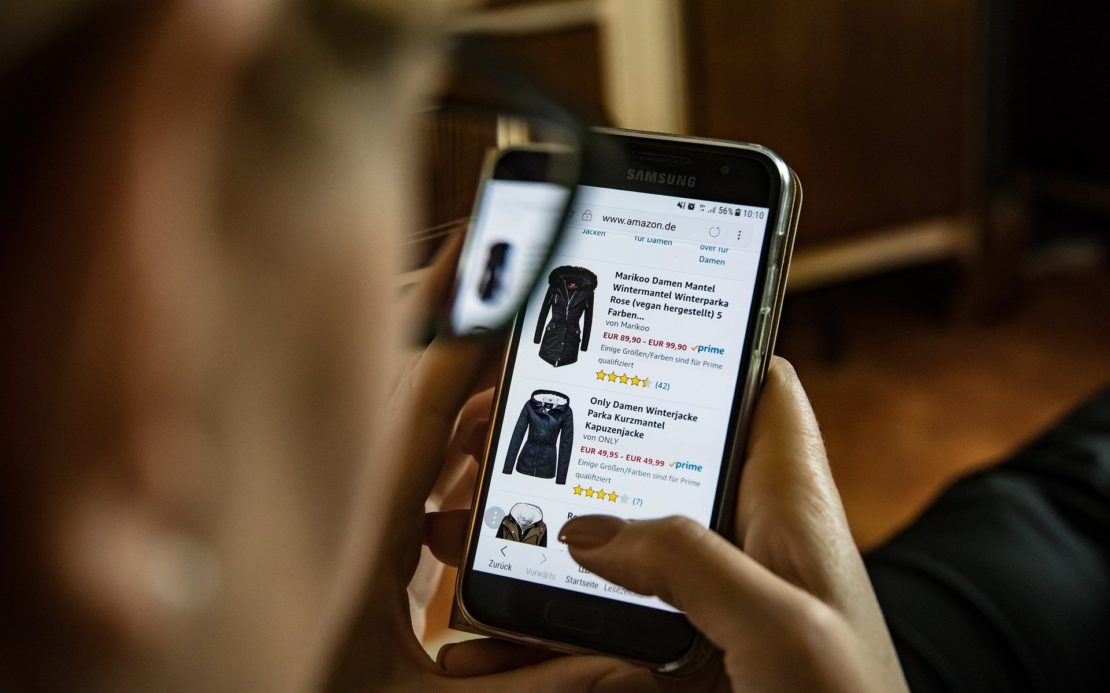Table of Contents
As a shopper on Amazon, it’s important to get acquainted with the different features of the shopping cart to ensure you have a hassle-free experience.
There are definitely a ton of pitfalls you can run into which is why we’ve written this post to ensure that doesn’t happen.
Quick Summary
In this post, we will discuss how the shopping cart on Amazon works and how you can add items to it.
We will also discuss some common problems that shoppers run into on Amazon and how you can resolve them.
Let’s get started.
How to Add a Product to Your Amazon Order?
First of all, check to see if you’re logged into your Amazon account.
You can skip this step if you’re making an order off of Amazon as a guest.
If you’re already logged in, that’s great. If not, then do so:
Once you’re logged in, follow these steps:
Step 1: Use the search bar or browse relevant categories to find the product(s) that you wish to order.
Step 2: Once you’re at the product detail page of the item you want to order, click the button that says “Add to Cart” on the right-hand side of the page as shown below:
The product will be added to your Shopping Cart.
How to Add Higher Quantities of the Same Item to Your Amazon Order?
In order to have more than one of the same item in your order, follow these steps:
Step 1: Log into Amazon and utilize the search bar or browse relevant categories to find the product(s) that you want to order.
Step 2: Once you navigate to the product detail page of the item you want to order, look at the right-hand side of the page and find the drop-down menu that says “Qty: 1” as shown below:
Step 3: From the drop-down menu, you can choose the quantity of the item from 1 to 30. Choose the appropriate quantity and then, click on the Add to Cart button.
The appropriate quantity of your chosen item will be added to your shopping cart.
Please note that if you’d like to change the quantity of an item that is already in your shopping cart. You can do so by navigating to it. Here’s how:
Step 1: Click on the Shopping Cart icon in the top-right hand corner of the Amazon home page (or any other page on Amazon) as shown below:
Step 2: This will take you to your shopping cart. On this page, scroll to the item whose quantity you want to change.
You’ll see a drop-down menu that says “Qty: 1” or some other number depending on how much you added earlier.
Click on the drop-down menu as shown below:
Step 3: From the drop-down menu, select the quantity you want.
It’s important to note that your Shopping Cart is always available to you.
You can navigate to it anytime you want to make changes to it such as adjusting the number of items as well as removing items altogether.
You can check out our post on how to remove items from your Amazon order for a deep dive into that.
You can add up to 50 unique items to your shopping cart for a single order on Amazon.
My Added Items Have Disappeared. What Happened?
There can be a couple of reasons for this depending on if you’re logged in from your Amazon account or if you’re ordering items as a guest on the platform.
If you’re logged in from your Amazon account, your shopping cart will be automatically emptied if you don’t proceed to checkout the order within 2 weeks.
If you’re logged in as a guest, then your cart will be emptied as soon as your session ends. This means that if you accidentally close the Amazon window while shopping as a guest, your cart will be emptied.
Furthermore, your shopping cart can also be emptied if you somehow get logged out of your Amazon account.
This can sometimes happen if you clear your browsing history and cache for unrelated reasons.
Wrapping Things Up…
This brings us to the conclusion of our post on how to add items to an existing order (or a new order) on Amazon.
The shopping cart on Amazon works in fairly the same way it does on most online retail websites and we hope we’ve cleared out any confusion you may have had.
Have you ever encountered any bugs or had any weird interactions while ordering items on Amazon? Let us know your experiences in the comments below.