Table of Contents
Your Amazon profile is what identifies your presence as both a buyer as well as a potential seller on the platform.
You can use your Amazon profile to leave reviews and feedback on products as well as follow your favorite stores and authors.
In this post, we’ll expand upon how you can obtain your Amazon profile link so that you can easily share it with others.
How to Find Your Amazon Profile Page Link
It’s actually extremely simple to find your Amazon account page link.
Once you have this link, you can share it with anyone you want so that they are able to follow you and see your latest reviews and feedback on different products.
Follow these steps to obtain your profile link:
Step 1: Log into your Amazon account.
Step 2: Hover your cursor over Accounts & Lists on the top-right part of the Amazon home page.
Step 3: From the drop-down menu that shows up, click on Account as shown below:
Step 4: Scroll down until you see the Ordering and Shipping Preferences section on the left-hand side of the page. Click on Your Amazon profile in this section as shown below:
Step 5: This will take you to your Amazon profile page.
Step 6: Look in the address bar in your browser. The URL present there is your Amazon profile page link.
It should be something similar to “https://www.amazon.com/gp/profile/amzn1.account.xxxxxxxx” where the x’s represent an alpha-numeric string.
Getting a Public View of Your Account Page on the Website
When you go to your profile page using the method we’ve described above, then your Amazon profile shows up to you in a private view.
In other words, it does not show up the way it would if someone else were viewing your profile.
It is your own private view that is designed more for customization and change, not for showcasing.
In order to check what others see when they go to your profile page link, just follow these steps:
Step 1: Log into your Amazon account.
Step 2: On the right side of the Amazon home page, take your cursor over to Accounts & Lists.
Step 3: A drop-down menu will show up once you hover the cursor over Accounts & Lists. From this drop-down menu, click on Account as shown below:
Step 4: Scroll down until you get to the Ordering and Shipping Preferences section. In this section, click on Your Amazon profile as shown below:
Step 5: This brings you to your Amazon profile page.
You will see a notification bar above that says “This is your private view of your public profile. See what others see.”
The “See what others see” will be a hyperlink. Click on it in order to see how other people view your public profile.
This view is essentially what others see when you send them your Amazon public profile link.
Important note: If you wish to go back to the original view of your profile page where you could make changes, then simply click on “Go to your private view”.
Getting a Public View of Your Account on the Amazon App
We’ve explained above how you can view your profile as others would see it through the Amazon website.
This is also possible via the Amazon app. All you have to do is follow these steps:
Step 1: Open the Amazon app.
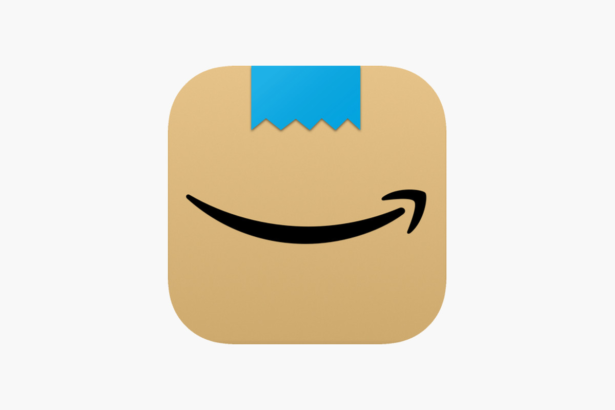
Step 2: Log into your Amazon account.
Step 3: Near the bottom of the screen, you will see an icon that has three horizontal lines as shown below. It’s the Settings icon. Click on it.
Step 4: Once you tap the three horizontal lines, another menu with four buttons will show up right above it. From this menu, Tap “Account”. This will open up your Amazon account options and settings.
Step 5: Scroll down until you reach the Personalization section and then, click on Profile. This will take you to your Amazon profile.
Step 6: You’ll see the same notification bar in the Amazon app that you did on the website. It will state “This is your private view of your public profile. See what others see.”
Click on See what others see in order to get a view of how the public sees your Amazon profile link.
Similar to the website, you can go back to private view by clicking on Go to your private view.
Frequently Asked Questions (FAQs)
1. Is it Safe to Give Your Amazon Public Profile Link to Others?
Yes, it’s completely safe to give your Amazon public profile link to other people.
Anyone that has your Amazon profile link can enter it into the address bar of their internet browser to navigate to your profile.
They won’t have access to any sensitive personal information. Only your public reviews, feedbacks, and wishlists.
2. Can I Have More than One Amazon Profile on the Same Amazon Account?
No, a single Amazon profile on the website is associated with a single Amazon account. You cannot have more than one.
3. What is Amazon Profile Sharing?
This is a feature of Amazon Household which allows you to share Prime benefits with other members of your family who could be an adult, teen, or child.
4. Can Other Members of My Amazon Household See My Orders?
No, members of the same Amazon Household cannot see each other’s recent transactions or order history.
That being said, there does exist a shared wallet that can be used for the purchase of regular items such as books, digital downloads, etc.
All orders in the shared wallet are visible to everyone.
5. How Long Do Reviews Take to Show Up on My Amazon Profile?
Once you post a review, it becomes available for others to see through your Amazon profile link.
However, the review does not immediately become available once you post. It typically takes 72 hours to become available.
Some reviews may take even longer; Up to 4 or 5 days.
Wrapping Things Up…
That’s pretty much all there is to it.
It doesn’t take much to navigate to your profile and once you’re there, you can just copy the URL in your browser address bar.
We wish there was more to do with your Amazon profile than what Amazon currently offers.
Let’s wait and see if the retail giant has any plans for how profiles work and what you can achieve with them.




