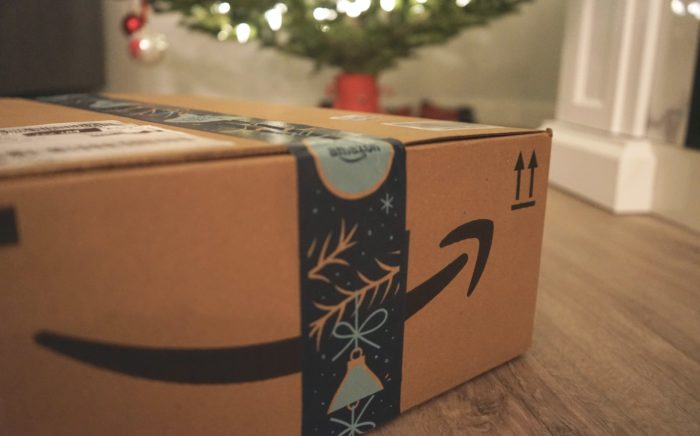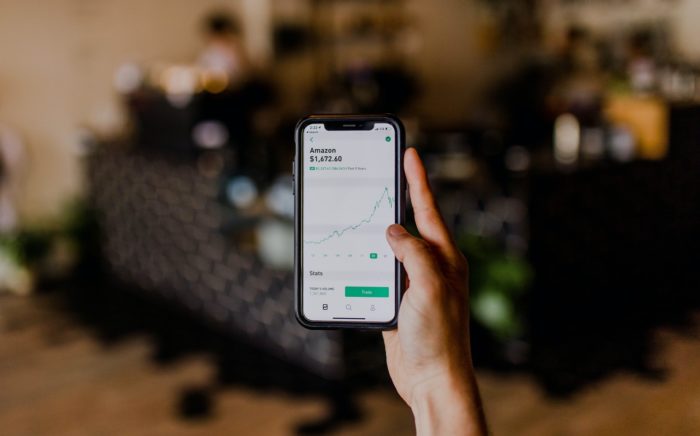Table of Contents
It is actually quite simple to cancel your Amazon FreeTime subscription if you are doing it correctly.
In case you are confused about how to cancel your Amazon FreeTime subscription from your device, this guide can help you.
Read this complete guide to find out what you can do to end your subscription and get a full refund as well.
Quick Summary of This Guide
This guide has everything you need to know about how you can cancel your Amazon FreeTime from all different devices.
We have also included tips on:
- How to manage your account from the parent settings screen
- How to control screen time on your child’s profile
- How to manage avail kid friendly content
- How to save content in the family library
- How to access the Prime Video software from your device
Continue reading to find out how to…
Amazon FreeTime Unlimited Subscription – Quick Guide
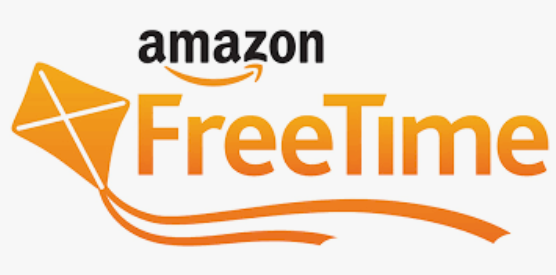
Before we actually start discussing how to cancel Amazon FreeTime, let’s quickly discuss what it actually is.
So Amazon FreeTime is not just for kids, they have quite a few options for parents too.
Amazon FreeTime Subscription for Parents
Here’s what you can do:
- Create separate profiles for up to four children
- Add age filters on your kid’s fire tablet
- Add time limits for each kids profile
- You can disable in-app purchases
- Restrict access to specific categories for the content you’ve purchased
- Add a parental control password to manage your Amazon account
Amazon FreeTime Subscription for Kids
- Kid-friendly and appropriate content
- You can access the downloaded content offline as well.
- Unlimited channels including Nickelodeon, Disney, and Sesame Street.
How can I Cancel Amazon FreeTime Unlimited Subscription – Complete Overview
If you no longer wish to use Amazon FreeTime, here are the two alternatives you can choose from.
- Cancel Subscription directly from your kid’s Fire tablet
- Cancel Subscription online
Let’s discuss the step-by-step process to cancel your Amazon FreeTime Unlimited subscription.
How to Cancel Amazon FreeTime From Your Child’s Fire Tablet
- Open Amazon FreeTime and go to the “Parent Settings” screen
- Select the ‘Manage Your Subscription’ tab
You will have to add your parental controls password to proceed further.
- Tap ‘ Unsubscribe from Amazon FreeTime Unlimited’ your membership will automatically end.
How to Cancel Amazon FreeTime Subscription Online
If you don’t have access to your FireTablet, you can still cancel Amazon FreeTime Unlimited online.
- Click on this link: https://parents.amazon.com/subscription/manage-subscription
- Sign in to your account
- Select the ‘Cancel Subscription’ button after ‘Membership & Subscriptions’
- Now from the parent dashboard select the cancellation reason.
- Select ‘Submit and Confirm Cancellation’
However, for any reason, if you can’t cancel your subscription you can contact Amazon FreeTime customer service to identify the issue.
How to Cancel Amazon Freetime Unlimited Subscription from Your Phone? – In-Depth Guide
If you want to cancel your Amazon FreeTime membership from your phone, follow these steps:
- Open the Amazon App on your mobile phone or log in through the ‘Hello, Sign in’ option
- Go to the homepage and tap on the ‘Account & Lists’ option.
- Select the ‘ Manage Content & Subscription option and put in your parental control password.
- Tap the‘ Unsubscribe from Amazon Freetime’ option
- Confirm cancellation to proceed.
Your subscription ends as soon as you give confirmation.
How to Cancel Amazon FreeTime Unlimited Subscription from Your Laptop?
Here’s a complete step-by-step procedure on how to cancel your Amazon FreeTime Unlimited from your browser.
- Log in to your Amazon account through their website
- Move your cursor to the ‘Account & Lists’ option
- Select ‘ Amazon Freetime’ to view your membership details
- Scroll to the end of the menu and click on the ‘ Cancel Amazon Freetime Membership’.
- Click on the ‘End Membership’ button.
Note: You can select the ‘End Membership On That Date’ option and enter a particular date. Your membership will automatically end on the designated date.
What will Happen If I Cancel my Amazon FreeTime? – Here’s What You Need to Know
Now that you’ve decided to cancel Freetime Unlimited from Amazon, we suggest you read this important list of the information we have compiled.
- You will be given a full refund of your most recent subscription charge once you cancel Amazon FreeTime Unlimited.
- Content from your previous monthly subscription will no longer be available
- If you have added content to your child’s Fire Tablet, it will still be available
- You can still manage your child’s profile through the parent dashboard
Frequently Asked Questions (FAQs)
How do I Cancel my Amazon Prime Auto-Renewal?
- Log in to your Amazon Account
- Go to Account & Settings
- Click on the ‘End Subscription’
Why Am I Getting Charged for Amazon FreeTime?
We’re assuming you bought the Amazon Kindle Fire Tablet that comes with a free one-year subscription.
After one year, you will automatically be charged on a monthly basis.
You can go to your settings and tap ‘ Manage Content Subscription’ and select ‘Cancel Subscription’ if you no longer want to be charged.
How do I exit Amazon Freetime?
- Swipe down on your screen to open ‘Quick Settings’.
- Click on the ‘Parent Settings’ or ‘Exit Amazon Freetime Unlimited’
- Enter your parental controls password
Can I use Amazon FreeTime without Wifi?
If you have an Amazon FreeTime subscription and have downloaded games or books, you can use them offline.
However, you can download movies or watch them offline.
What does Amazon FreeTime Offer?
Amazon FreeTime offers a wide of features including:
- Games
- Movies
- Educational Apps
- TV shows
- Books
You can avail of all these at a flat fee of $2.99 a month.
Is Amazon FreeTime available on Alexa?
You can use Amazon FreeTime through Alexa free of cost. By adding it to your device you can integrate it with Echo, Echo Plus, as well as Echo Dot.
Can I use Amazon FreeTime on any Device?
Yes, you can use Amazon FreeTime through Google Play Store or on any other device including your laptop, tablet, and your Android device.
Can I use the Fire tablet without an Amazon Prime Membership?
No, you do not need to be an Amazon Prime member to use the Fire tablet. It can easily be used through your regular Amazon website.
How to Cancel Amazon FreeTime – Final Verdict
If you no longer wish to use Amazon FreeTime on your device you can click on the ‘Manage Subscription Content’ and unsubscribe from your membership.
This guide has all the necessary information you need with important advice and tips that you need to know before you cancel your Amazon FreeTime Unlimited Subscription.
In case you need to know more, please feel free to leave a comment, our team will individually respond to your query.