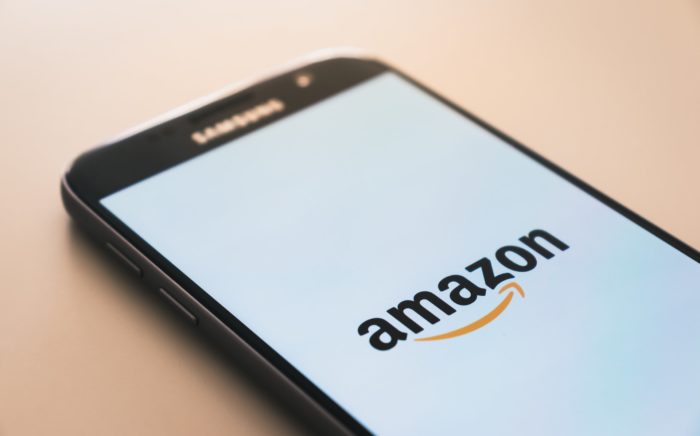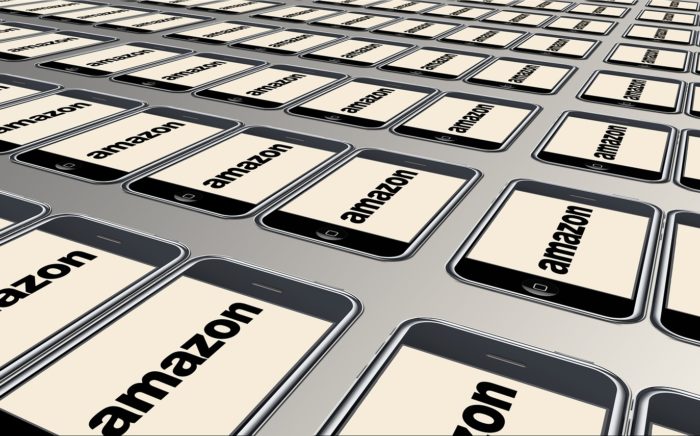Table of Contents
This is a common problem among mobile and tablet users: You may have switched to the desktop version of Amazon at some point and now you can’t switch back.
It can be quite frustrating since it’s extremely tedious to navigate through the desktop version of Amazon on a phone or a tablet device.
Quick Summary
In this post, we will explain in detail how you can switch to the mobile version of Amazon after switching to the desktop version.
We’ll cover as many platforms as possible. Let us know in the comments if we missed yours out and maybe we’ll be able to help you out.
Let’s get started.
Why Does This Happen?
The truth of the matter is that it’s not really a bug or a problem that you have to deal with. In fact, your browser is working as intended.
When you opt to display Amazon as its desktop version on your phone, this preference gets saved.
Most people come back to the browser in the hopes that the mobile site will be back but instead, they’re greeted with the desktop version still.
Luckily, Google Chrome and Mozilla Firefox make it extremely easy to change this setting back to the mobile version of sites is displayed.
The process for reversing this on Apple Safari on iPads and iPhones is slightly more convoluted. We’ll go over it later in this post.
Switching Back to the Mobile Version of Amazon on Google Chrome
If you’re confused about how to switch Amazon back from its desktop version to the mobile version on your mobile device, just follow these steps:
Step 1: Open the Google Chrome browser app by clicking on its icon on your phone:
Step 2: Go to Amazon.com. The desktop site should be displayed:
Step 3: Tap on the three dots present on the top-right corner of the Google Chrome window as shown below:
Step 4: In the dropdown menu, you will see an option that says “Desktop site” and the checkbox next to it will be checked as shown below. Simply tap on it in order to uncheck it.
That’s it. Your Amazon site should now be displayed as the mobile site version. Please note that you can use this setting any time you want on the Google Chrome browser to switch between the desktop and mobile site.
Switching Back to the Mobile Version of Amazon on Mozilla Firefox
Similar to Google Chrome, the process for switching back to the mobile version of Amazon is quite simple.
Just follow these steps:
Step 1: Open the Mozilla Firefox browser on your phone by tapping its icon as shown below:
Step 2: Go to Amazon.com. Currently, the desktop site should be displayed as shown:
Step 3: Click the three dots on the top-right corner of the Firefox window as shown below:
Step 4: In the dropdown menu that will open, scroll down till you see the Desktop site option. It should be toggled on at the moment. Simply tap on it in order to toggle it off as shown below:
Amazon should now be displayed as its mobile version on your mobile device. If at any point in the future, you’d like to go back to the desktop version, you can simply toggle the option back on through the same process.
Switching Back to the Mobile Version of Amazon on Apple Safari
The thing about Safari is that if you request a desktop site for any website, it will show you the desktop version just in that one instance.
When you go back to the browser later and go to the website again, it will show you the mobile version by default.
However, sometimes this can get bugged and you can get stuck with the desktop version of a website indefinitely.
The process for getting back mobile sites on Apple Safari is slightly more convoluted than the processes we’ve gone over for Chrome and Firefox above.
Follow these steps to get the mobile site of Amazon back on Apple Safari:
Step 1: Go to the Settings app:
Step 2: From here, scroll down and tap on Safari as shown below:
Step 3: Scroll down and tap on Advanced as shown below:
Step 4: On the Advanced page, click on Website Data.
Step 5: On the next page, click on Edit in the top-right corner as shown below:
Step 6: Find the website for which you want the mobile site version to be displayed. In this case, it will be Amazon.com. Hit the red button next to it and then click on Delete.
Step 7: Lastly, once you’re done, tap Done in the top-right corner of the screen.
Now, when you go back to Amazon.com through Apple Safari, you will be displayed on the mobile site.
If you’d like to view the desktop site for any website on Apple Safari, you can do so by going to the site and then holding the refresh button.
When you hold the refresh button long enough, you’ll be given an option to Request Desktop Site. You can tap on this option to display desktop sites.
Wrapping Things Up…
This brings us to the conclusion of how you can easily get back the mobile version of Amazon (and pretty much any other website) on different phone browsers.
We hope you’re able to get back your mobile sites and revert them from desktop view after going through this post. We understand how frustrating it can be.
If you have any further issues, feel free to comment below. Maybe we can figure them out together.