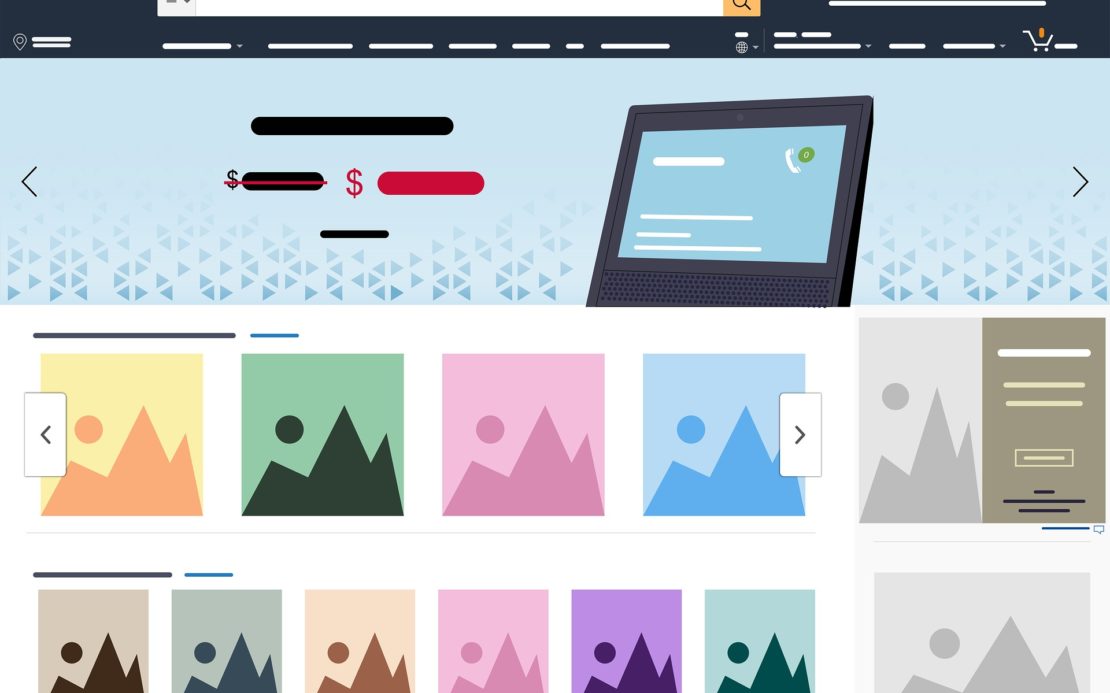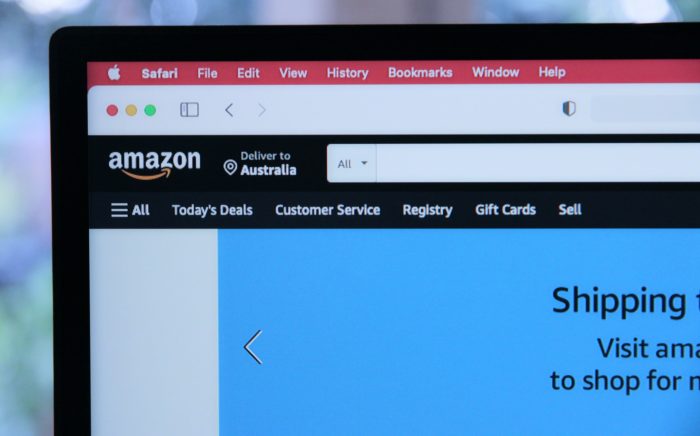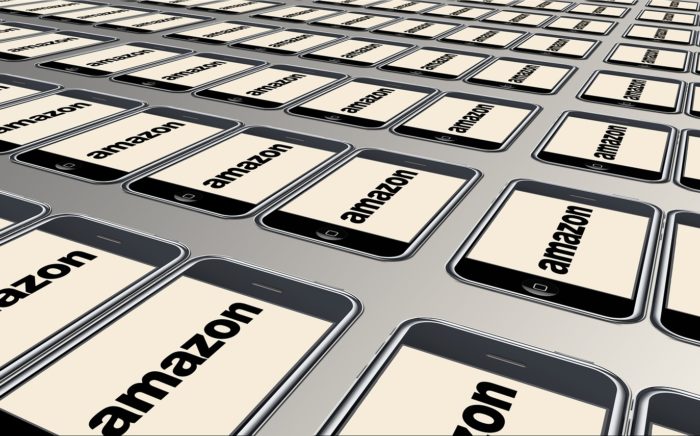Table of Contents
As an Amazon seller, there can be many reasons as to why you would want to close or sometimes, temporarily suspend your Amazon account.
Maybe it’s not the season for your type of business or maybe you just want to take a little break from selling on Amazon.
Regardless of what your reason is, here’s a complete guide on how to cancel your Amazon Seller Account.
Quick Summary of This Guide
In this post, we’ll detail the steps you need to take in order to either:
- Close your Amazon seller account permanently or
- Suspend it temporarily.
So without further ado, let’s get into it.
Close Your Seller Account Permanently on Amazon (Step-by-Step Guide)
You don’t really need to do much to close your Amazon seller account permanently.
We’ll go over the steps shortly but before you close your account, there are certain steps you need to take.
These steps are:
Step 1: Fulfill any outstanding orders that may be present for any of your active product listings.
Step 2: Wait for a period of 90 days after you have finished your last sale to ensure that Amazon’s A-to-Z Guarantee claims period is over.
Step 3: Wait until you have zero balance on your Amazon seller account. This would be after your upcoming disbursement or charging date.
Step 4: Resolve any and all transactions that you may be in the middle of with any buyers. This would include replacements, refunds, etc.
Step 5: Confirm with Amazon that your bank account information is valid so that you can receive the final payment.
Step 6: Check your Performance Notifications tab to ensure there aren’t any outstanding flags or claims on your seller account.
Step 7: Remove all of your active product listings from Amazon. You can learn more about removing product listings from Amazon by clicking here.
Step 8: If your products are fulfilled by Amazon (FBA), then you’ll have to submit a request to either return or dispose of all the inventory before you can close your account. You can learn more about inventory removal as an Amazon FBA seller by clicking here.
Once you have gone through all of the steps listed above, you are ready to close your Amazon seller account.
Go to your Settings, choose Account Info and proceed to click on Close Account.
You will then be given an Account Closure form where you’ll fill in all the relevant details regarding yourself and your seller account.
After filling in and submitting the Account Closure form, you should receive a confirmation email that your account has been closed.
It’s not always a confirmation email, though.
In case there are some unresolved issues regarding your seller status on Amazon, you will receive an email telling you that your account can’t be closed.
The email will also detail what the issues are and how you can resolve them in order to get your account successfully closed.
Important Note: If you have multiple regional seller accounts, you will need to close each of them individually. You can have regional accounts in the following regions:
- North America
- Europe
- Japan
- Australia
What Happens Once I Close My Seller Account?
Once you close your seller account permanently, it’s gone for good.
You can no longer access it, view its order history, the process returns, or communicate with your buyers.
If you want to start selling on Amazon again after you have closed your Amazon seller account, you’ll have to create a new one and start from scratch.
Please note that:
If you had a North America Unified Account, then all of your eligible accounts that could operate within the North American region will also be shut down.
This would mean that if, for example, you closed your United States account, then your Canada and Mexico accounts will also get shut down at the same time.
Similarly, if you had an Amazon Europe Marketplaces Account, then all your accounts across the Amazon European marketplaces will also be shut down.
To learn more about the North American Unified Account, click here.
To learn more about the Amazon European Marketplaces Account, click here.
Suspend Your Amazon Seller Account Temporarily
In order to temporarily disable or suspend your Amazon seller account, you can do one of two things:
- Pause your active product listings
- Delete your active product listings
Let’s start with the first option:
Pausing Your Active Product Listings
This option is perfect for Amazon sellers that just want to take a break or are going away on a vacation.
It’s meant for individuals that want to keep selling the same product but just want to take a break for a while.
They also don’t want the hassle of rebuilding their prominence online as would be the case if you permanently deleted your account.
So, how exactly do you pause active listings? Here’s how:
Step 1: Go to Amazon Seller Central and hover over the Inventory tab. Press “Manage Inventory” from the drop-down menu as shown:
Step 2: This will take you to a menu where you’ll have a detailed list of all of your active product listings.
Step 3: Deactivate all active product listings. You can do this by clicking the drop-down menu next to each listing and clicking on “Close listing” as shown:
Once you close all of your listings, your Amazon seller account will become temporarily inactive until you reactivate your listings again.
Important note: Deactivation of listings can take anywhere up to 24 hours. You can reactivate them any time you want. Reactivation usually takes 15 minutes.
Deleting Active Product Listings
This option is mainly meant for products that you don’t intend to sell anymore.
If you just intend to take a break and intend to come back and sell the same product, then, this isn’t a suitable option for you.
Once you delete a listing, there’s no way to get it back.
To delete a listing, follow these steps:
Step 1: Go to the Amazon Seller Central page and hover your cursor over the Inventory tab. Press “Manage Inventory” from the drop-down menu as shown:
Step 2: This will take you to a menu where you’ll have a detailed list of all of your active product listings.
Step 3: Click the drop-down menu next to the listing you want to delete and click on “Delete product and listing” as shown:
Wrapping Things Up…
There are a number of different options regarding what you can do with your Amazon seller account when you feel like taking a break.
Just make sure you go for the route that suits your intentions. You don’t want to end up deleting your Amazon seller account entirely if you intend to go back to it in the future.