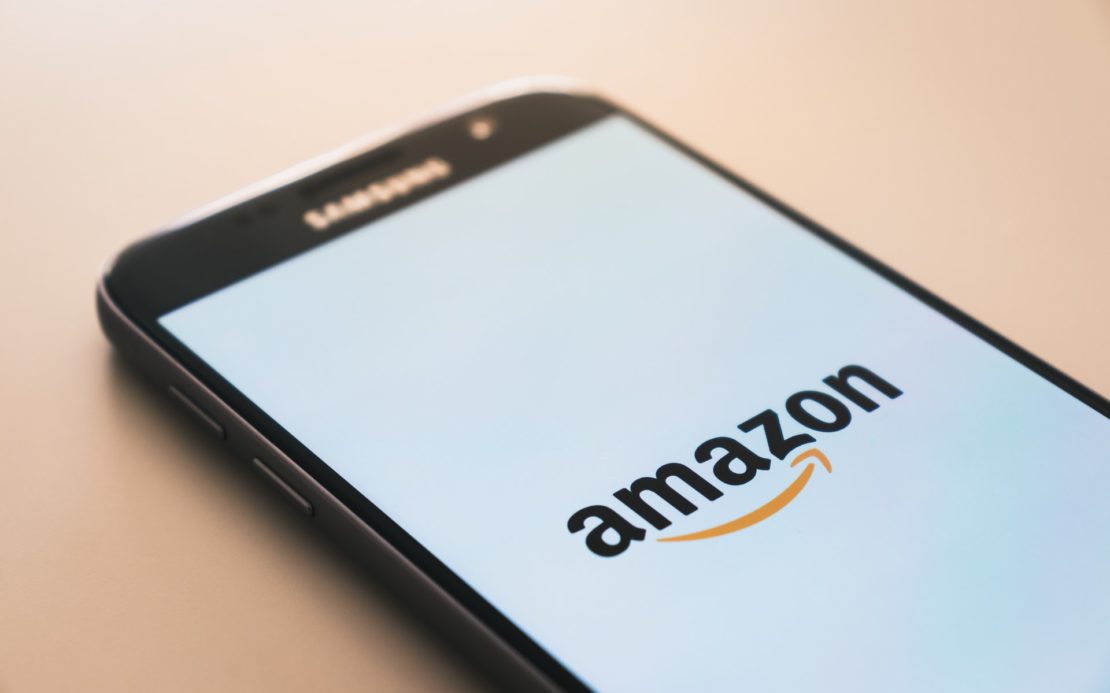Table of Contents
If you’re a part of any institution such as a university or office, there’s a chance you may need to register your Fire Tablet’s MAC address with the IT department.
This is usually required by institutions because they don’t want unregistered devices to use their online network.
Quick Summary
In this post, we will discuss:
- What a MAC address is
- How you can find the MAC address for your Amazon Fire tablet
Let’s get started.
What is a MAC Address?
A MAC address is a sequence of values written in pairs that are used to uniquely identify network interfaces in electronic devices.
The pairs of values in a MAC address are typically separated by colons, hyphens, or other characters.
An example of a MAC address would be 00:00:00:a1:2b:3c.
Important note: It’s a common misconception that a MAC address uniquely identifies the electronic device.
This is not the case. It uniquely identifies the network interface inside the electronic device.
So, for example, if a laptop had multiple network adapters (such as an Ethernet adapter and a wireless adapter), then both of the adapters would have separate MAC addresses.
How to Find MAC Address on Amazon Fire Tablet (Step-by-Step Guide)
We’ve listed methods for finding the MAC addresses for different types of Kindle devices.
Scroll down and find the method for your Kindle device.
Kindle Fire/Kindle Fire HD
Step 1: At the top-right part of your home screen, click the Settings icon.
Step 2: In the Menu bar that pops up above the home screen, click on More as shown below:
Step 3: Scroll down and click on Device at the bottom of the menu as shown below:
Step 4: Find your Kindle device’s MAC address as shown in the screenshot below:
Once you’ve figured out the Wi-Fi MAC address for your Kindle Fire, you can get it registered so it works with your institution’s network.
Kindle/Kindle Keyboard
Step 1: Tap the Menu button on the home screen.
Step 2: Select the Settings icon.
Step 3: Click on the Menu button again.
Step 4: Select Device Info.
Step 5: Scroll down to find the Wi-Fi MAC address for your Kindle device.
Kindle Touch/Kindle Paperwhite/Voyage/Oasis
Step 1: Press the Menu button on the Home screen.
Step 2: Tap on Settings.
Step 3: Click the Menu button again.
Step 4: Scroll down to the Device Info section, your device’s MAC address will be displayed there.
Frequently Asked Questions (FAQs)
1. Can I Use My Fire Tablet Without Having an Amazon Account?
No. An Amazon account is essential for using your Amazon Fire tablet.
If you do not have an Amazon account but have purchased a Fire tablet, you’ll be requested to create an Amazon account when you first set up your device.
2. Can I Receive Phone Calls on My Fire Tablet?
No. It’s a tablet, not a smartphone. You cannot turn it into one through Wi-Fi or anything similar.
Your Fire tablet runs a version of Fire OS which is Amazon’s own OS based on Android.
3. How Many Fire Tablets can be Associated with One Amazon Account?
There’s currently no limit to how many Fire tablets can be associated with a single Amazon account.
While there’s no limit on how many Fire tablets can be associated with one account, there is a limit on how many can stream simultaneously using the same account.
The Amazon Prime limit for streaming content simultaneously from the same account is two.
4. Can My Fire Tablet have Multiple Users?
Yes. You can have up to two adult profiles and four children profiles on a single Fire tablet.
You can also manage child permissions and share content with each other through your Family Library.
5. How Do I Switch Users/Profiles on My Fire Tablet?
From the lock screen, tap the profile picture displayed on the top-right corner.
Once you do so, you will be taken to a menu where a list displays all of the existing profiles associated with the Fire tablet.
Choose the profile you want to log into and that’s pretty much it.
6. Is a Kindle Account the Same as an Amazon Account?
A Kindle is associated with an Amazon account.
You can change associations of your Kindle with Amazon accounts via its account settings.
Moreover, you can also switch the Kindle from one account to another at any time you want.
7. What Will Happen if I Deregister My Amazon Fire Tablet?
Once you deregister, you will no longer be able to access content through any Amazon-enabled application on the device.
Personal documents such as photos and files you uploaded to it will remain.
Wrapping Things Up…
We hope we were able to help you find your Amazon Fire tablet’s MAC address.
It’s definitely something that people who aren’t tech-savvy tend to struggle with but as you can see, the process is fairly simple.
What do you think of Amazon Fire tablets? Let us know in the comments below.