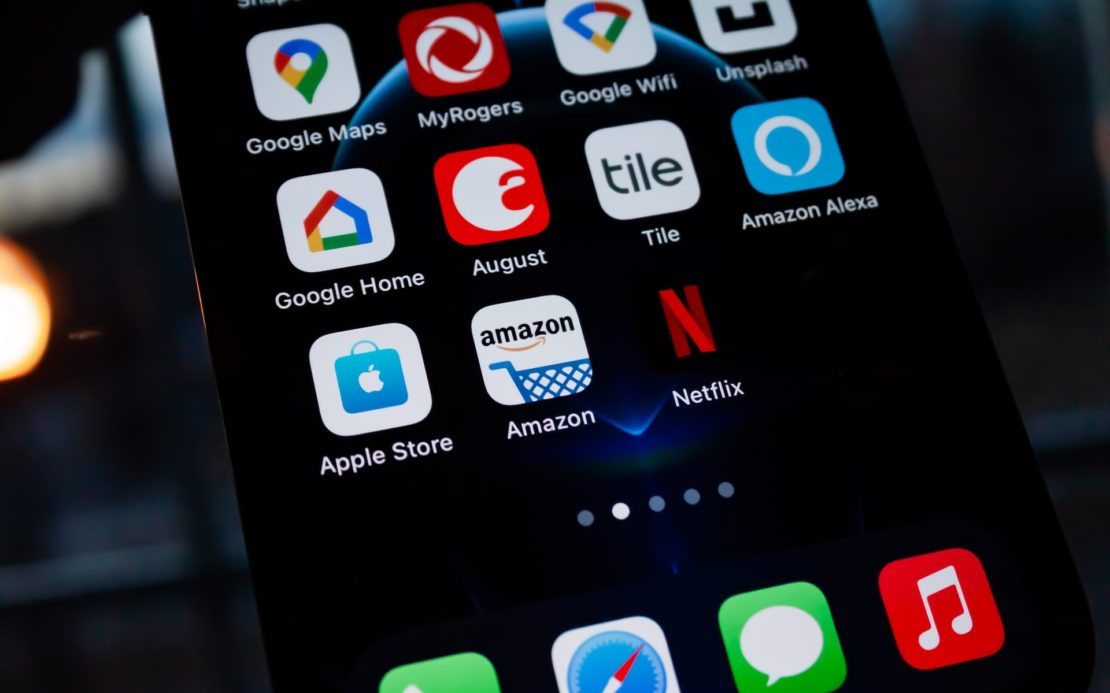Table of Contents
If you’ve downloaded and installed some type of software recently, then you might’ve noticed a small add-on on your browser.
This add-on is called the Amazon 1button app and while it may seem useful, it’s actually just adware.
If you have some sort of anti-virus installed, it may have already been caught by it and uninstalled from your computer.
Quick Summary
In this post, we will discuss:
- What the Amazon 1button app is
- If it’s really useful
- How you can remove it from your computer
So without further ado, let’s get into it.
What is the Amazon 1Button App?
When you first notice the icon for the Amazon 1button app on your browser, you will go to it to check out what it is.
The app will seem like quite useful software that lets you compare prices, informs you of the latest deals on Amazon, and allows you to use many other functions of the platform with ease.
One thing that most people have in common when it comes to the Amazon 1button app is the fact that almost nobody installed it themselves.
This is because the Amazon 1button app takes advantage of something called bundling.
Bundling is a technique used by software developers to get their programs installed stealthily onto people’s computers.
It involves having your program installed onto a person’s computer as part of a “bundle”.
You could be installing a different software but some other related program will also be installed onto your computer without informing you because it’s part of the “bundle”.
The Amazon 1button app is often bundled together with adware, malware, and other programs which are classified as computer threats. This is why it is often identified by anti-virus software as a potentially unwanted program (PUP).
Potentially Unwanted Programs (PUP) are typically installed onto a person’s computer along with some other software that they actually wanted to install.
Can You Actually Get Any Use Out of the Amazon 1button App?
As we mentioned earlier, the app itself actually seems quite useful when you look at what it offers.
The ability to compare prices on Amazon as well as immediately notifications in your browser window whenever a deal you’re looking for becomes available.
That seems like a pretty useful app but the fact of the matter is that the app is not regularly updated or maintained.
Hence, if you were to download and install it today, you would not get much use out of it at all.
All it would do is bring down your browser’s performance.
Not only do shady add-ons such as these bog down your browser performance, but they also:
- Bombard you with intrusive online advertisements
- Redirect you to bogus ad websites
- Collect your internet browsing data (which would later be sold to third parties)
Naturally, you don’t want something like this hanging around on your computer.
If you find that you’ve accidentally installed the Amazon 1button app, make sure that you uninstall it immediately.
Removing the Amazon 1Button App
It’s important to take note of when you first notice the Amazon 1Button app in your browser. This is because it will only be installed onto your computer alongside some other software that you installed consensually.
Hence, think back about which software you’ve recently installed. You may be able to identify the app that the Amazon 1button app was bundled with.
It’s a good idea to uninstall the app that the Amazon 1-button app was bundled with as well.
Uninstalling the Amazon 1Button Adware from Windows 10
If the adware (desktop) version of the Amazon 1button app has been installed onto your computer, then you can remove it just like any other program through the Control Panel.
Simply follow these steps:
Step 1: Go to the search bar in the taskbar below and type “Control Panel” and navigate to it.
Step 2: Click on “Uninstall a Program” in the Programs section as shown:
Please note that if your Control Panel is in a different view, simply change it to Category view through the drop-down menu on the top-right as shown:
Step 3: Find the Amazon 1button app from the list of programs and double-click it. This will start the uninstallation process.
Just follow the steps until the Amazon 1button app is uninstalled from your PC.
Important note: It can be a good idea to run a full scan of your computer using anti-virus software once you uninstall the Amazon 1button app from your computer.
This will ensure that your computer has completely gotten rid of the Amazon 1button app.
Uninstalling the Amazon 1Button Adware from Windows 11
Similar to Windows 11, you can uninstall the Amazon 1button app just like any other software once it finds its way into your computer.
Just follow these steps:
Step 1: Right-click the start menu icon.
Step 2: Click on “Apps and Features” as shown below:
Step 3: In the window that opens up, search for the Amazon 1button app.
Step 4: Once you have found the app, click on the three vertical dots next to it and then click on Uninstall.
Uninstalling the Amazon 1Button Adware from Mac OS X
Uninstalling the Amazon 1button app from Mac OS X is the same as uninstalling any other program.
Step 1: Click on Finder.
Step 2: In the Window that opens, click on Applications on the left.
Step 3: In the Applications folder, look for the Amazon 1button app.
Step 4: Once you’ve found the Amazon 1button app, click and drag it to the Trash can icon.
The Trash icon is located in your Dock.
Step 5: Once the Amazon 1button app is in the trash, right-click the Trash icon and click on Empty Trash.
Once again, it can be a good idea to run a full antivirus scan in order to ensure that the Amazon 1button app has indeed been completely removed from your Mac OS machine.
Removing the Amazon 1Button App From Internet Explorer
If you’re on an older machine and find that you have an add-on for the Amazon 1button app installed on your internet explorer, you can remove it fairly easily.
Here’s how:
Step 1: On the top-right part of the browser, click on the Gear icon.
Step 2: Once you click the Gear icon, a drop-down menu will show up. Click on Manage Addons in the drop-down menu.
Step 3: Look for the Amazon 1button app as well as other suspicious-looking addons. Select them and hit Remove.
Uninstalling the Amazon 1Button Adware from Google Chrome
Uninstalling the Amazon 1button app from Google Chrome follows the same procedure as you would follow to remove any other extension from the browser.
Step 1: Click on the three vertical dots on the top-right side of the browser window.
Step 2: Click on More tools and then Extensions as shown:
Alternatively, you can just type “chrome://extensions” into the address bar on your Google Chrome browser to get to the same window in the next step.
Step 3: This page will detail all of the extensions that have been installed onto your Google Chrome browser.
Scroll and search for the Amazon 1button app.
Step 4: Once you find the Amazon 1button app, click on the Remove button within its box in order to remove it from your Google Chrome browser.
Uninstalling the Amazon 1Button Adware from Mozilla Firefox
The Amazon 1button app gets installed as a browser extension onto whatever your default browser is.
Hence, if you’d set your default browser to Mozilla Firefox, then it would be installed onto Mozilla Firefox as an Add-on.
In order to remove it from Mozilla Firefox, follow these steps:
Step 1: Click the three horizontal lines on the top-right part of the browser as shown below and click on Add-ons as shown below:
Step 2: In the Window that opens, click on Extensions. Find the Amazon 1button app and then click on the Remove button next to it in order to uninstall it.
Uninstalling the Amazon 1Button Adware from Safari
It’s incredibly easy to remove the Amazon 1button app from your Safari browser.
Just follow these steps:
Step 1: Click on the Safari menu and then, click on Preferences as shown below:
Step 2: In the Window that opens, click on Extensions.
Step 3: Find the Amazon 1button app and then click the Uninstall button next to it in order to remove it from your Safari browser.
Uninstalling the Amazon 1Button Adware from Microsoft Edge
Lastly, let’s talk about removing it from Microsoft’s latest browser, Microsoft Edge.
The process is similar to that of removing any other extension from the browser.
These are the steps:
Step 1: Click on the three horizontal dots on the top-right side of the browser and click on Extensions as shown below:
Step 2: Locate the Amazon 1button app as well as other suspicious-looking add-ons and remove them using the Remove option underneath their names.
Frequently Asked Questions (FAQs)
1. Is it a Good Idea to Keep the Amazon 1Button App Just In Case, Someday You May Get Some Use out of it?
As we’ve explained earlier, the app is not completely useless as it does allow you to compare prices on Amazon and tells you about different deals.
That being said, it is completely outdated. Not only that but it also constantly collects your browsing data so that it can sell it to third parties.
You don’t want something like that hanging around on your computer.
2. I Don’t Remember Installing the Amazon 1Button App. How Did it Get in My Computer?
The Amazon 1Button app uses bundling in order to sneak itself onto your computer.
You may have installed some other program and the Amazon 1button app must’ve been installed onto your computer as part of the “bundle”.
Wrapping Things Up…
This brings us to the conclusion of our complete guide on what the Amazon 1button app is, why it should not be welcome on your computer, and how you can remove it immediately from different platforms.
Of course, prevention is always better than cure: When you’re installing new software onto your computer, be wary of any mentions of other software that might be installed onto your computer alongside it.
Make sure that you’re aware of any other software or apps being installed and ensure they are safe. If they are not, remove them from your computer.
Have you ever had any experiences with the Amazon 1button app? Let us know in the comments below.