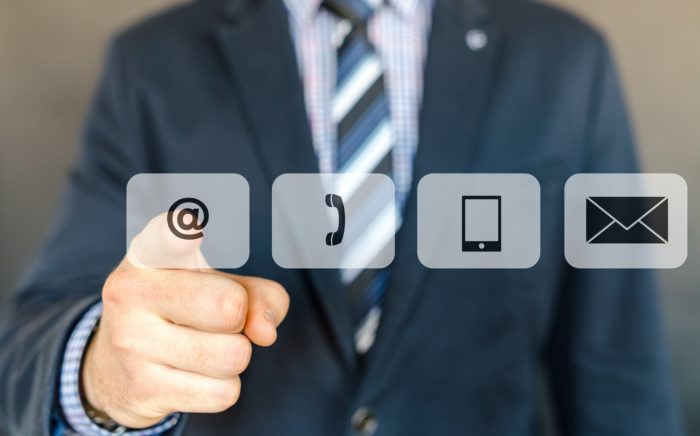Table of Contents
You can buy almost anything you want off of Amazon as long as you can afford it.
However, if you’ve been gifted an Amazon card for your birthday or on some other occasion, then money ceases to be an issue.
Read this guide to find out how you can activate your Amazon gift card.
Quick Summary of This Guide
In this post, we will expand upon:
- What Amazon gift cards are and how they work
- How to activate an Amazon gift card through the website
- How to activate an Amazon gift card through the mobile app
Let’s get started.
What are Amazon Gift Cards and How Do They Work?
An Amazon gift card is a redeemable card that contains a pre-loaded amount of money that you can utilize to purchase items on Amazon.
Once you redeem a gift card, the set amount of money that was loaded into the card gets added to your Amazon account’s gift card balance.
From there, you can purchase anything you want with the money provided to your account by card.
Redeemable gift cards from Amazon can be sent via:
- Post
- Given in person
On Amazon, you can purchase and redeem gift cards that can value up to a total of $10,000 in a single day.
Different Types of Amazon Gift Cards
There are mainly 3 types of gift cards you can for someone off of Amazon:
1. Amazon eGift Card
The first type of gift card is the eGift card from Amazon which will be delivered to the recipient via email.
You can send the email immediately or you can choose to have it sent at a scheduled date.
This is great if you don’t want to forget someone’s birthday present. Hence, you can just set up the email to be sent to the person on their birthday way ahead of time.
You can also send multiple gift cards of the same type to many people. This can be especially useful if you’re sending it to a team of students or something similar.
2. Print-At-Home Amazon Gift Cards
You can download Amazon gift cards to print at home if you want to have a physical copy to give to someone as a gift.
Once you enter your message to the recipient and the gift card amount, you’ll be sent a PDF by Amazon.
You can get this PDF printed any time you want and can then present it to the recipient.
Important note: You can find the downloadable PDF in the “Your Orders” section of your Amazon account.
3. Gift Cards by Mail
Gift cards that you can mail to your friends and family come with a lot more customizability and you can modify them in a number of ways to suit your aesthetic and relationship.
Once you choose your design, enter your gift card amount and add your message, Amazon will send the gift card to your recipient’s address.
Note: Amazon usually offers free 1-day shipping in all areas where this service is available.
How to Redeem an Amazon Gift Card via the Website
You can easily redeem an Amazon gift card via the main website.
Once you’ve redeemed the card, you can also check your gift card balance whenever you want to see how much of it you’ve spent.
To redeem an Amazon gift card on the Amazon website, follow these steps:
Step 1: Log into your Amazon account.
Step 2: Hover your cursor over “Accounts & Lists” to open up the drop-down menu.
Step 3: In the drop-down menu, click on “Gift Card Balance”.
Step 4: On this page, you will be able to see all of your transaction history with your gift card balance as well as your current gift card balance.
Click on “Redeem a gift card” and enter its claim code in order to add its balance to the gift card balance in your Amazon account.
Important note: You can set up auto-reload so that your gift card balance gets reloaded every month so that you never run out of gift card balance.
To do that, simply click on “Set up Auto-Reload” on the same page.
How to Redeem an Amazon Gift Card via the Amazon App
The process for redeeming a gift card from the Amazon app is also fairly simple.
All you have to do is follow these steps:
Step 1: Open the Amazon app.
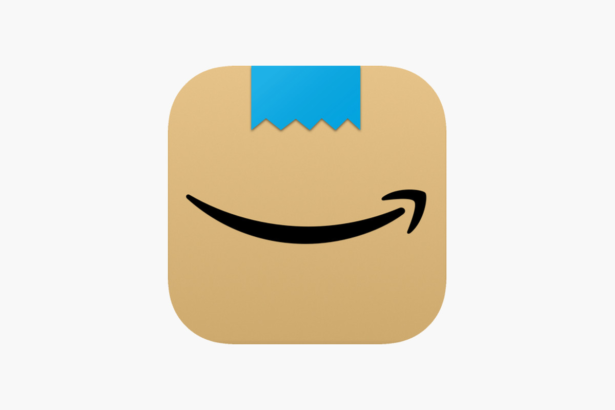
Step 2: Near the bottom of the screen, you will see an icon that has three horizontal lines as shown below. Tap it.
Step 3: Once you tap the three horizontal lines, another menu with four buttons will show up right above it. From this menu, Tap “Account” to open up account settings.
Step 4: Scroll down until you reach the Payments section. In that section, click on “Manage gift card balance” as shown below:
Step 5: On the next page, you can check how much gift card balance you have left. You also have several other options on how to proceed.
In order to enter the claim code for your gift card and redeem it, click on the option that says “Redeem another gift card” on this page.
You can then enter the claim code to add the balance to your gift card balance. You also have the option of scanning the claim code if you don’t want to enter it directly.
Alternatively, you can also click on “Reload Your Balance” in order to add funds to your gift card balance by directly using your credit or debit card.
Important note: Similar to the Amazon website, you can also set up auto-reload for your gift card balance via the Amazon app as well.
To do so, simply follow the above steps until step 4. Then, once you’re at the gift card balance page, just click on “Your Auto-Reload Setting” in order to turn it on.
Redeeming Gift Cards at the Checkout Page
We’ve described how you can actively add gift card balance to your Amazon account above.
However, did you know you don’t have to specifically go into your account settings in order to do this?
You can add an Amazon gift card balance to your Amazon account during checkout as well.
Here’s how:
On the Amazon Website
On the Amazon website, once you’re done shopping and are at the checkout page, you can see options for entering the claim code for a gift card.
This is typically located in the “Payments Methods” section of the checkout page.
If you have an Amazon gift card on hand, you can enter the claim code into the field in order to get the gift card balance loaded into your Amazon account.
Once it’s successfully entered, the gift card balance will be stated in the Order Summary.
On the Amazon App
Similar to the Amazon website, you can redeem Amazon gift cards at the checkout page on the Amazon app as well.
When you’re at the checkout page in your app, scroll to the Payment Information section.
Look for the field underneath the statement that says “Add a gift card, promotion code or voucher”.
Here, you can choose to enter the claim code for your gift card or scan the claim code in order to get the gift card balance added to your account.
Important note: If the gift card balance you enter during checkout completely pays for your order, then the gift card balance will be used, not your entered payment method.
If the gift card balance only partially pays for your order, then the gift card balance will all be used up first and then, the remaining amount will be charged from your account.
Wrapping Things Up…
This brings us to the conclusion of our post on how you can easily activate Amazon gift cards both on your phone as well as on the Amazon website.
Gift cards have really opened up a great way to surprise loved ones on their special day. You don’t have to worry about whether or not they’ll like it since they can buy anything they want with it.
However, at the same time, it’s not as impersonal as giving someone cash as a gift since the gift cards can be customized with personal messages, designs, photos, etc.
So, next time when you’re having trouble picking out a gift for someone’s birthday or anniversary, be sure to consider Amazon gift cards.