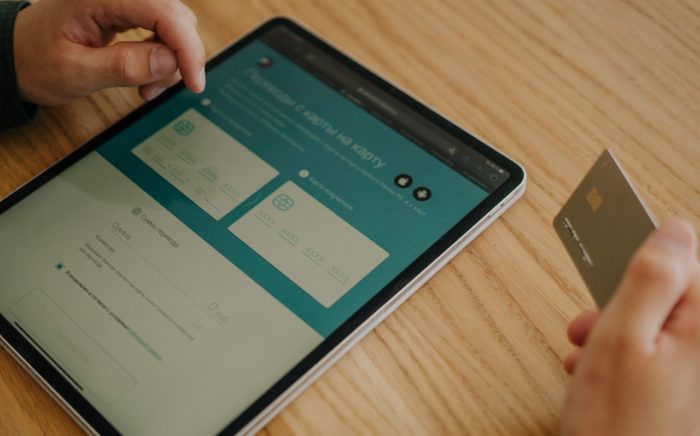Table of Contents
As you already know that a shipping address is the last step of the whole checkout process. It enables you to specify the location where you want your order to be delivered.
But what if you wanted to change the shipping address? Worry not, we have got you covered.
Quick Summary
In this article, we will discuss the following pieces of information:
- How to change/update the shipping address on Amazon?
- Why is it necessary to check your orders page/contact details?
- What happens if you use a wrong delivery address?
Without further delay, let’s get started.
How to Change your Delivery/Shipping Address
Amazon allows you to add a shipping address for your future orders via two methods.
These methods are stated below:
- You can add your address by clicking on the address button in the top right corner of the desktop website.
- The other way to add an address is at the final checkout. Amazon confirms your order details before you place your order.
Now let’s see how you can change the address linked with your Amazon account.
Change Amazon Delivery Address in Pre-Order Stage
As mentioned above, there are two ways you can change your shipping address. Let’s discuss how you can change it in the pre-order stage.
- Log in with your Amazon account.
- Once you are logged in, Amazon will display your shipping address in the top right corner.
- Click on it and it will prompt a small window. Here you can select the right shipping address or enter new address details.
- This window has three ways to select the correct address. These are your shipping address book, Zip code, and shipping outside the US.
- Once you have confirmed your choice from the different addresses, you can click on the Done button to save the shipping address to.
- This will help you to buy a new order without having to manage a different address every time you purchase an item.
Change Amazon Delivery Address in Checkout Stage
There is another way you can access and change the address of the shipment. Amazon allows its user to select from their address lists at the end of every checkout.
The instructions to change/edit the address on checkout are given below:
- Open your cart by clicking on the icon in the top right corner.
- Remember to click on it, it won’t do anything if you just hover your cursor over it.
- Once you have opened the cart for ordered items, Amazon will ask you to confirm your shipping address.
- You can select the right address if you have multiple addresses in your Amazon address book otherwise, Amazon will place the item order on your default address.
- If you scroll down and can’t find your ordering address in the address book, you can just add a new one here as well. Amazon has provided that option for convenience.
- It is easier to confirm your address here because Amazon allows you to add a lot of details on this screen of the order.
- After you have confirmed your address, scroll down and confirm the order. Your items will ship at the selected address.
These are the two ways to add or fix your address for a new order. However, from a managing perspective, you might face some difficulties if you have multiple addresses.
How to Change address after an order is placed?
You might have faced some circumstances where you selected the wrong address or forgot to change the order details.
You might also be thinking that the only way out of this is to cancel the order?
Well, it isn’t the only way out.
Amazon allows you to modify your shipping address even after an order has been placed. There are two ways to do so.
Either you can contact the merchant or marketplace seller directly or you can request an address change from the website.
Here are the instructions to change the shipping address after you have placed an order.
Change shipping address by Contacting a Merchant
One of the reasons Amazon has merchant or marketplace seller details on the product page is for such instances.
It is quite easy to confuse or forget to check the right shipping address and place an order. To avoid the inconvenience, you can use the seller’s information and contact them.
How to locate the seller’s information?
- You can find the seller information on the right-hand side of every product page. It can be an email address, a phone number, or simply just an address.
- Click on this highlighted information and it will take you to the browser page of the seller. You can find the relevant information here.
- If you can’t find the links to contact the seller, you can request cancellation. Additionally, you can contact Amazon Customer Service to talk to the seller.
Change shipping address from the Orders page
You can also change the address from the open orders page. The steps to do so are given below:
- Click on the Account & Lists option in the top right corner. Select the Orders from the drop-down menu.
- Here you will be shown all the products you are yet to receive. It will also show the order summary. For example, if the product has shipped or not.
- If your order hasn’t shipped yet, you can change the shipping address. Otherwise, you can not change the shipping address.
One key takeaway from all these methods is that they are all optional. You can make up your mind and use any of it.
Amazon is quite lenient towards people that don’t pay much attention to their shipping address.
Another important thing to note is that your billing address on the Amazon account and the shipping address are two different things.
Wrapping Things Up
Amazon is a high-tech company that provides a lot of utility and convenience for its day-to-day users.
You don’t have to cancel the order even if you forget to check your shipping address. However, you can add the correct address or select the “change address” button on the checkout window.
Moreover, you can also add multiple addresses to your Amazon account just like a payment method.
Additionally, you can also add a correct address by contacting the seller directly.
With this, we come to the end of our article on How to Change Shipping Address on Amazon.
We hope this article proves to be helpful for you.