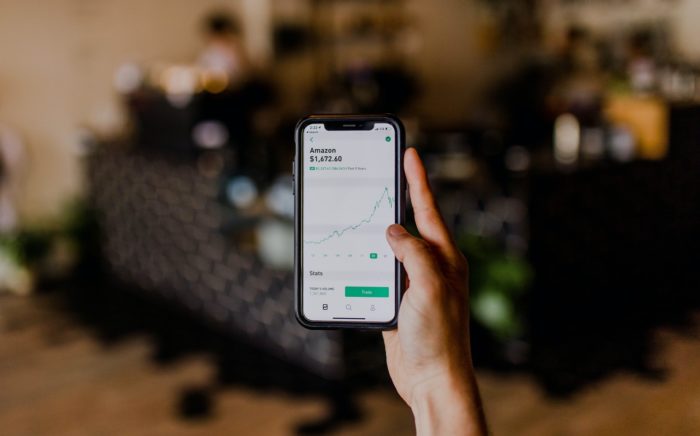Table of Contents
You might face a problem where you don’t get to see the Amazon website in the English Language.
Amazon has been trying to enhance the shopping experience for its customers ever since its inception. They try to provide an immersive experience for different communities around the world.
Language plays an important part in it. Amazon finds it convenient to show you the website in the dominant language of your geographical location.
Quick Summary
In this article, we will cover the following information:
- How can change Spanish language and other Language settings
- Why does your browser automatically give preference to the Spanish language
Let’s take a look into it.
Shopping Experience
A lot of people wonder why Amazon.com changes to the Spanish version on its own. The main reason behind this is the huge disparity of languages in the US.
Over the years, the communities that speak Spanish have grown to millions for Amazon to target it as a market.
This is why Amazon has decided to provide a better experience by changing the site language to Spanish.
Besides the cookies factor, the reason you are facing this problem is because of your local area. There might be a lot of Amazon users that are Spanish speakers.
So, the Amazon AI tilts towards the majority and shows the site in Spanish.
As an English speaker, you prefer when the information is shown in your native language. Amazon does the same with other languages from around the world.
Why are other languages important?
It increases the immersive experience of the user and enables them to surf the site rather easily.
How to Change Language Settings
There are two different ways to make sure that all of your settings are in place.
The two methods are:
- Amazon account settings
- Your browser settings
You can implement either of the aforementioned methods to set the default language to English. As we mentioned earlier, the data gathered by Amazon.com is key to the content you see on the website.
It is not only limited to the ads you see on the site but also the products, links, posts, and the language as well.
Following is a step-by-step guide for you to change the website language to its English version.
Amazon Account Settings
The easiest way to change the Spanish language to the English language is by checking the setting options in the top right corner.
- Take a look at the top right corner of your web browser version of Amazon.com
- On the left side of the Accounts & Lists button, you will find a button with either a Flag or a Language Symbol.
- Click on that button.
- It will drop down a menu that will allow you to select the language you want to view on the Amazon.com website.
- You can also click on the Flag/Language Symbol button to open a new window.
- Select your desired language setting and press the Save Changes. It will save your preferred option for future use.
Is that all you need to do?
No, there are still two more changes you need to do to make sure that the site knows your account is based in the US.
- When you hover over the language settings button, you will notice that there are two choices. One is for language and the other is for the region.
- Click on the Change Country/Region setting to open a new window.
- After that click on the Region Menu and choose US (United States) from it.
- Once you have done that, click on the Go to Website button to save the changes.
It will automatically set your default language to English.
Third Account Setting
Another example to change the language on all your Amazon sites is through the Globe Icon located at the bottom of your Amazon.com home page.
- Open the Amazon.com homepage and scroll to the very bottom.
- Locate the Globe Icon located in the center.
- Check if both of the options are set to English and United States (US) respectively.
- If they are not the right options, select the right ones (English/United States) and it will automatically save them.
One important thing about this feature is that once you change it to your preferred language, it will save the cookies and change the language for each device connected with Amazon.
Browser Settings
Sometimes it’s not the account settings or your VPN that is the cause of the Spanish language you see on Amazon.com, it can be your browser as well.
You might be thinking, how does it happen?
The straightforward answer to this question is Cookies.
Cookies are different types of online information that a browser uses to optimize the search bar and other links for their audiences.
Ever wondered why you see a specific ad when you are thinking about a product?
This is because the AI behind the browser uses your past information and predicts your future pattern and shows you what product you need.
How does your account know that you are a Spanish-speaking individual?
You might have accessed Amazon.com from third-party websites that had a default Spanish language setting for Spanish-speaking individuals.
So, every time you open Amazon.com, even from the search bar, it shows the layout in Spanish instead of English.
One easy solution for this topic is to clear your cookies history.
Here’s how you can do it:
- Enter this link in the search bar. Some people might find it hard to look for these headings. You can use this link to directly go to the settings.
- It will open the Users settings. Search for the Clear Browsing Data option.
- Click on it and it will prompt a new window for you.
- In this window, you need to select the bottom boxes to clear all the data related to cache and cookies.
- Click on the Clear Data button on the bottom right to successfully erase all this data.
This will remove all the information stored from third-party links and change the languages back to English. It will also set your region back to the United States (US).
Wrapping Things Up
We hope that these step-by-step tutorials help you to change the language on all your Amazon-related sites and use them in a better way.
The easiest way to do so is to check the language settings on your website’s home page. It does not require much effort and has a pretty straightforward procedure. If you see the problem repeating itself, just clear the browsing information of your browser.
This brings us to the end of our article on Why is Amazon in Spanish.
Do let us know what you think about the utility of other languages.