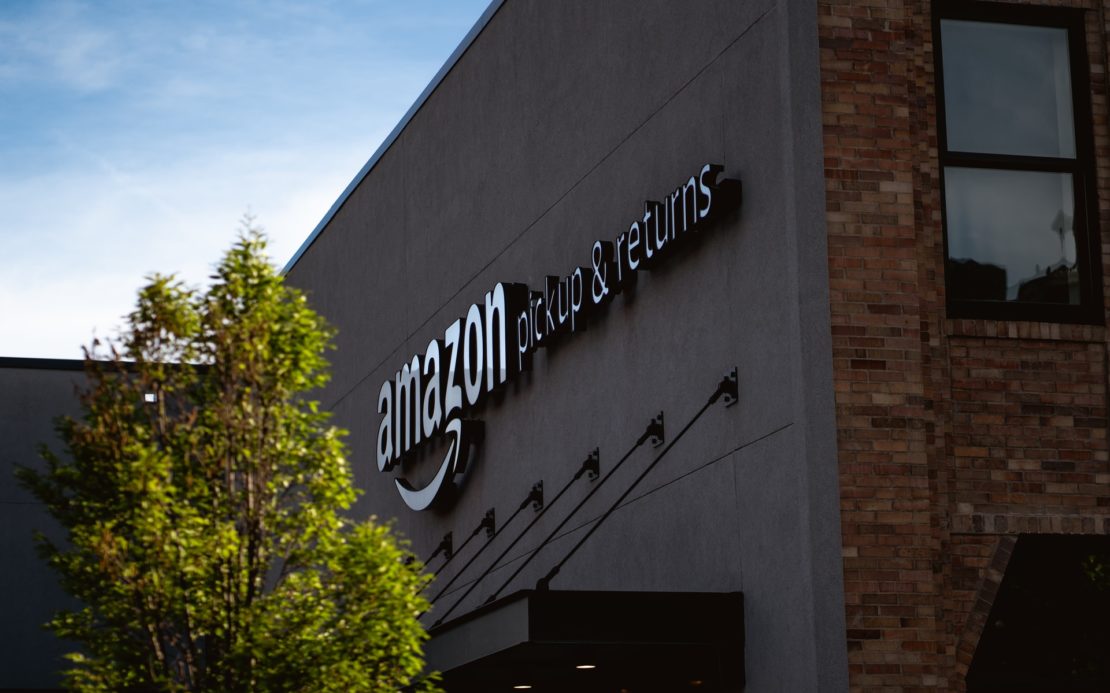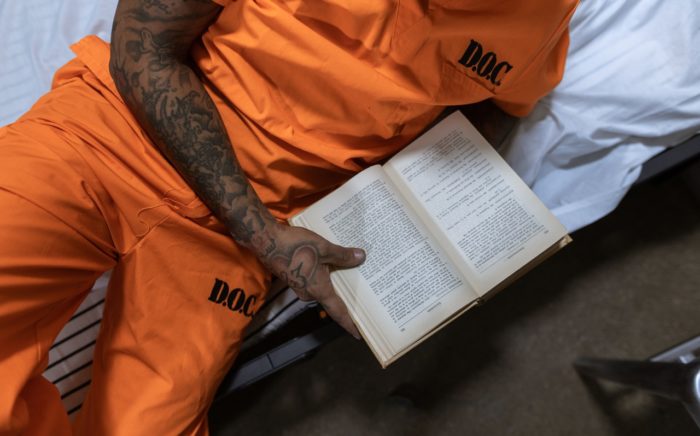Table of Contents
When you’re first starting as an Amazon FBA seller, it can definitely be quite intimidating.
Amazon has its own way of doing things and it’s understandable if you’re confused about some requirements and guidelines, at first.
For your convenience, we have compiled this complete guide on how to print labels for Amazon FBA that you can use as a checklist.
Quick Summary of This Guide
In this post, we will discuss:
- How Amazon FBA’s labeling system works
- How you can print labels for your products as an Amazon FBA seller
Feel free to refer back to this post any time you’re printing and labeling your FBA products. We aim to summarize all you need to know to print appropriate FBA labels for your items.
Let’s get into it.
Common Types of Labels Used in Amazon FBA
In principle, Amazon FBA works on the basis of mainly two types of primary barcodes.
These are:
- Manufacturer barcodes (UPC, JAN, EAN, or ISBN)
- Amazon barcodes (FNSKU)
Let’s discuss them in more detail.
Manufacturer Barcodes
Manufacturer barcodes are already present on the products when you get them shipped from your distributor.
The manufacturer already affixes these labels onto its products for easy tracking.
If your original manufacturer barcodes qualify for shipment, then Amazon will inform you of this once you catalog the products in your inventory.
Amazon accepts ISBN, UPC, and EAN barcodes for FBA shipments worldwide.
However, it’s definitely possible that an item of yours might not qualify for FBA shipment even though it has a manufacturer’s bar code.
This is because the barcode uniquely identifies the product but not the seller.
This is where Amazon’s FNSKU comes in.
Amazon Barcode (FNSKU)
The FNSKU (Fulfillment Network Stock Keeping Unit) is an alphanumeric barcode that uniquely identifies products as well as the seller selling the products.
This barcode is used because Amazon is a huge platform that contains many sellers selling the same products.
So, when two sellers have identical UPC codes, it becomes difficult for Amazon to track which seller got the order for the product.
Hence, to avoid this type of situation, Amazon encourages its sellers to print out and use FNSKU codes for FBA labeling.
Amazon FBA Label Requirements
The Amazon FBA labels that you paste onto your products need to have certain information regarding the products available on them.
Essentially, most Amazon FBA labels have 3 requirements:
- The product’s FNSKU (Fulfillment Network Stock Keeping Unit)
- The product’s name
- The product’s condition (“New”, “Used”, etc.)
The last two requirements are fairly self-explanatory so, let’s talk about the first one: The FNSKU or the Fulfillment Network Stock Keeping Unit.
So, what is an FNSKU?
It may seem strange having to “redo” your product’s FBA label when the product itself already has its own SKU.
While this is true, Amazon actually has a very good reason to have an FNSKU.
This is because other sellers might be selling the same product as you too. Thus, having a standard UPC or other types of SKU to identify the product would not suffice.
FNSKUs are unique to each product and seller.
This creates a standardized system that is followed in all Amazon warehouses.
So, how do you find this FNSKU?
Well, Amazon automatically generates FNSKUs for all products that you add to your catalog.
As soon as you add a product, it is assigned its own FNSKU by Amazon.
You can check all the FNKSUs for the products in your catalog by going to the Inventory section in Amazon Seller Central.
Printing Amazon FBA Labels
The great thing about Amazon Seller Central is that it knows that label printing can be extremely confusing and frustrating.
That’s why they’ve boiled the process down and made it super easy for Amazon sellers to print appropriate labels for their products.
To easily print Amazon FBA labels, simply follow these steps:
Step 1: Log into your Amazon Seller Central account.
Step 2: From the top menu bar, hover your cursor over Inventory and go to Manage FBA Inventory.
Step 3: From the list of products in your inventory, find the product you want to print FBA labels for.
Step 4: Click on Edit next to the product you’ve chosen to print labels for.
Step 5: In the dropdown menu, click on Print item labels.
Step 6: On the right-hand side, click how many labels you’d like to print.
Step 7: Click on Paper/Stick Type and choose whichever option is appropriate.
Step 8: When you’re certain everything is in order, click on Print item labels to start printing.
Amazon generates the FBA labels for you so you don’t have to worry too much about the specifics and what you’re supposed to include.
You do, however, need to know what type of label is appropriate. By type, we mean the size of the FBA label.
Amazon allows you to choose from the following standard size options:
- 21 labels per page (63.5 mm x 38.1 mm on A4)
- 24 labels per page (63.5 mm x 33.9 mm on A4, 63.5 mm x 38.1 mm on A4, 64.6 mm x 33.8 mm on A4, 66.0 mm x 33.9 mm on A4, 70.0 mm x 36.0 mm on A4, 70.0 mm x 37.0 mm on A4)
- 27 labels per page (63.5 mm x 29.6 mm on A4)
- 30 labels per page (1-inch x 2 5/8 inches on US Letter)
- 40 labels per page (52.5 mm x 29.7 mm on A4)
- 44 labels per page (48.5 mm x 25.4 mm on A4)
In addition to the specific requirements of what should be included on the label itself, you also have to meet requirements for the type of printer and label paper used.
FBA Printer Requirements
The printer you use to print FBA shipping labels should fulfill the following requirements:
- Ideally, it should be a thermal printer since all of the tools in Seller Central are optimized for thermal printers. Laser printers are also acceptable. However, do not use inkjet printers.
- Your printer should have a print resolution of 300 DPI or more.
- Your printer scaling should be set to None or 100%.
Be sure to clean and test your printer before printing Amazon FBA labels because you don’t want to waste any precious label paper.
Speaking of which…
FBA Label Paper Requirements
The requirements for the label paper you use are as follows:
- It should be white and non-reflective.
- Barcodes need to be printed in black ink.
- The label paper should have removable adhesive so that your customers are able to easily get rid of it after delivery.
Fulfilling all of these requirements can definitely seem daunting at first, especially when you have to do this for hundreds of items for your FBA business.
This is why we always recommend that you start off small when it comes to Amazon FBA so that you are able to get the hang of all its different aspects.
Then, once you know what each aspect involves, you can start scaling your business up to increase profits and sales.
Quick Tip: Let’s say you have 32 items and one label page has space for 30 labels. Don’t print 30 labels on one page and then only 2 on the other.
Instead, print two full label pages, meaning you would have 60 product labels. Use the 32 you need and keep the rest for when you have more inventory in the future.
Placing Amazon FBA Labels
Once you’ve printed all necessary FBA labels, it’s time to stick them onto the appropriate products.
However, Amazon FBA labeling is not as simple as it seems. This is because Amazon has some specific requirements when it comes to pasting FBA labels.
The reason why Amazon FBA labeling has requirements is that Amazon wants these labels to be placed just right so that their warehouse workers are able to conveniently scan and log them.
These are the guidelines you have to follow when during Amazon FBA labeling:
- The new barcode should cover all other barcodes so that it becomes the only scannable option. The only expectation of this requirement is transparency product serialization codes.
- Paste the FBA labels on a flat surface. It should not be placed on seams, curves, or corners.
- Paste it out so that there’s a minimum of a quarter-inch (0.25 inches) between the edge of your FBA label and the edge of the package.
- Each item contained in case packs needs to have an Amazon barcode.
This stage can also be a good opportunity to ensure that all labels that you printed have been pasted to the correct item.
It’s better to catch these mistakes at this stage rather than later.
This is because otherwise, you’re going to have to pay twice for shipping your items to Amazon fulfillment centers.
A Checklist to Ensure You’ve Printed and Pasted Correctly
We’ve gone through all of Amazon’s guidelines and compiled this handy list for you.
You can refer back to this list any time you’re printing FBA labels to ensure you have not missed out on anything.
Let’s get into it:
- Always print labels in a complete set. Since each label is completely unique, you must avoid modifying or reusing labels.
- The ideal size of labels is 1 ⅓ x 4 inches.
- Avoid pasting the labels near any corners, sides, or seams. Try to find a large, flat surface that can accommodate the entirety of the label without any part bending.
- Make sure that your label is easily readable and scannable. If your tags are inside the bubble wrap, then consider adding a secondary label for easier scanning.
- If your product already has a manufacturer barcode that you’re not going to use, make sure that you fully cover the old barcode with your new FNSKU barcode.
- Ensure there’s a minimum of 0.25 inches between the edge of your label and the edge of the package.
What is the Best Printer for Printing FBA Labels
We have picked out some of the best printers available for this purpose.
However, before buying a dedicated label printer, it’s important to know that there are a couple of properties it must have:
- Ideally, it should be a thermal printer. Laser printers work fine too but thermal printers are the best since all seller tools are optimized for thermal printers. Avoid inkjet printers at all costs.
- It must have a DPI of at least 300.
As long as these two properties are fulfilled, you should be pretty happy with your label printer.
That being said, here are some of our top picks:
DYMO LabelWriter 450

This is one of the most popular thermal printers among Amazon sellers.
Not only can you use this thermal label printer to print FNSKU labels but you can also use it for other labels such as choking hazards, expiration dates, etc.
ROLLO Label Printer

The ROLLO label printer is compact and fast.
If you have a mid-to-high level online business on Amazon, this can be a game-changer for you.
It’s super fast and easy to print multiple labels as it’s one of the fastest thermal label printers out there.
Wrapping Things Up…
And that’s how you print labels for Amazon FBA.
We hope we were able to help you better understand how Amazon FBA labels work and how you can print them easily for your products.
How do you prefer to print Amazon FBA labels? Let us know in the comments below.